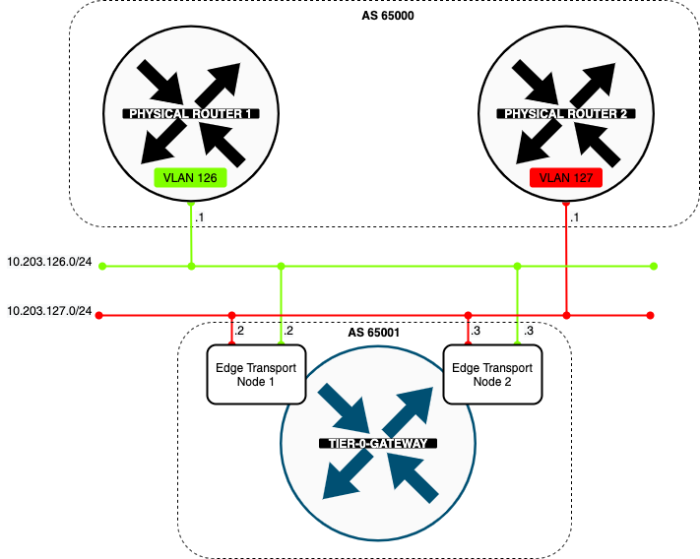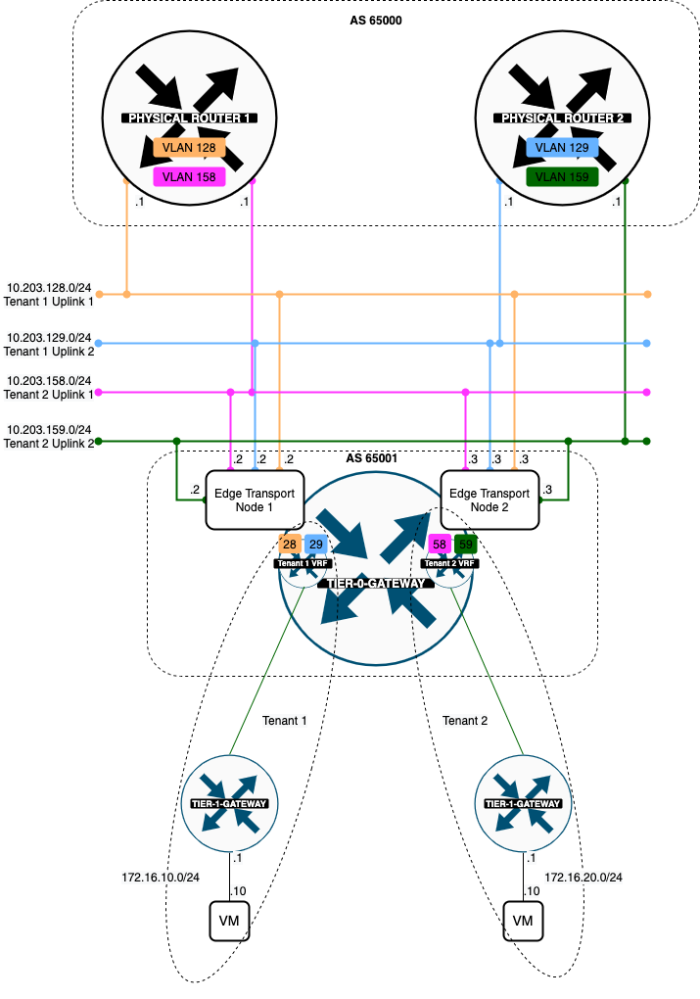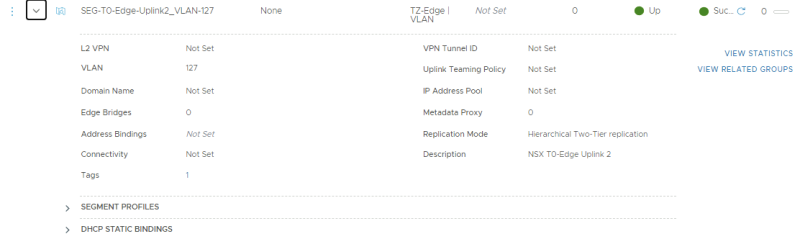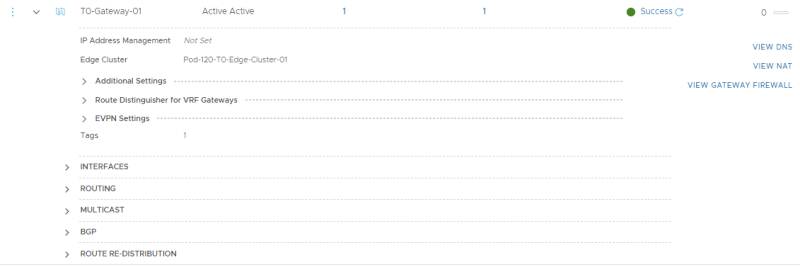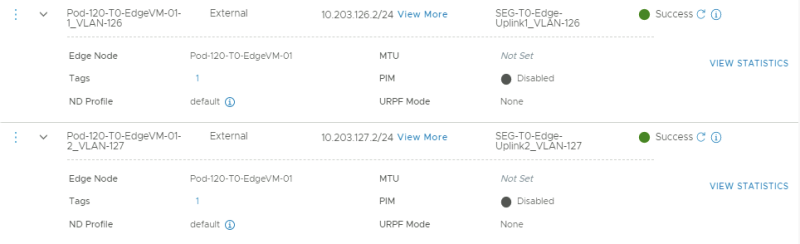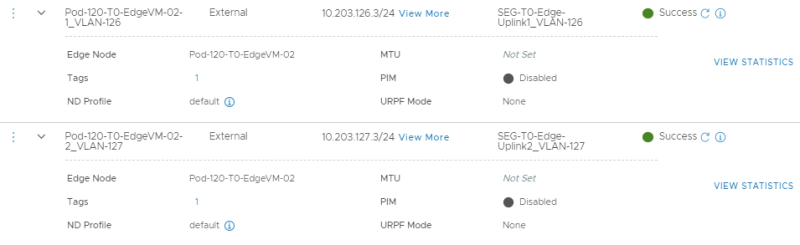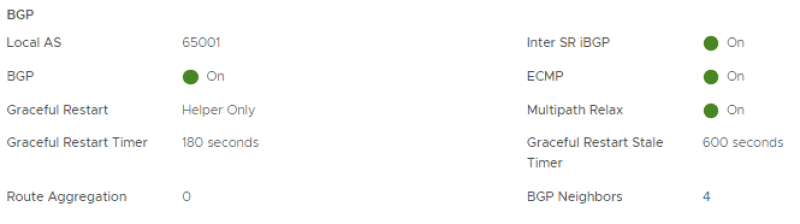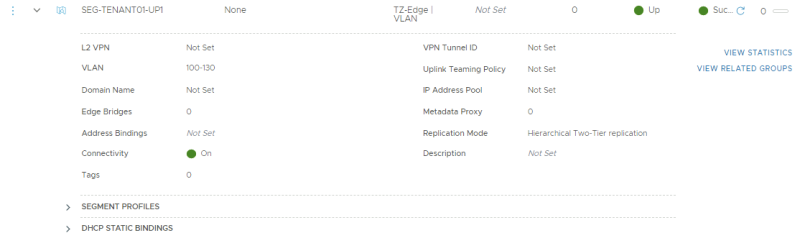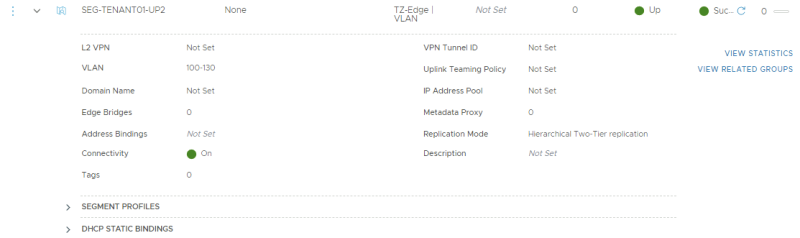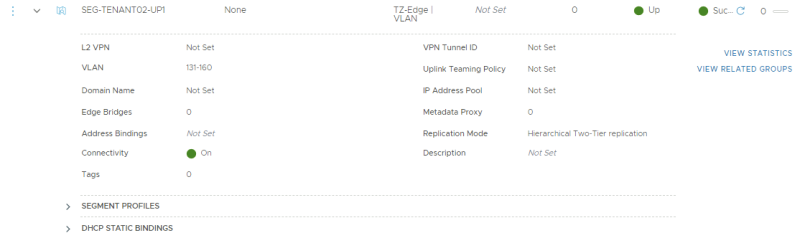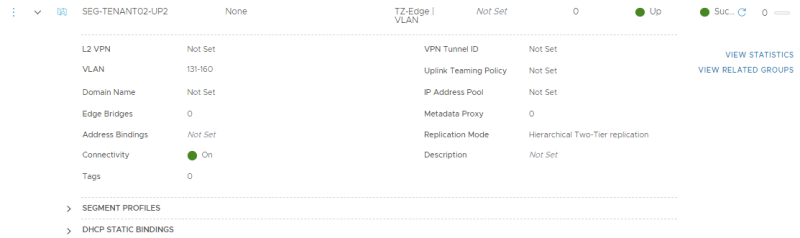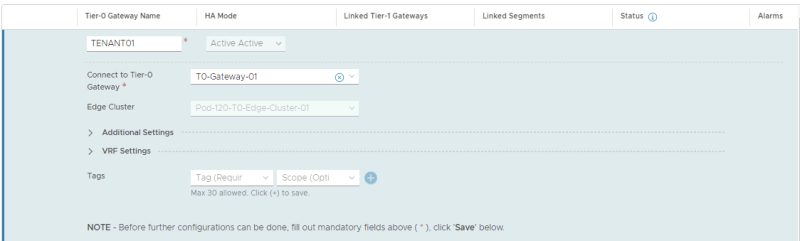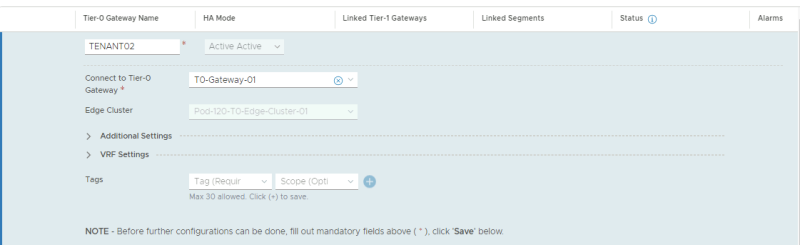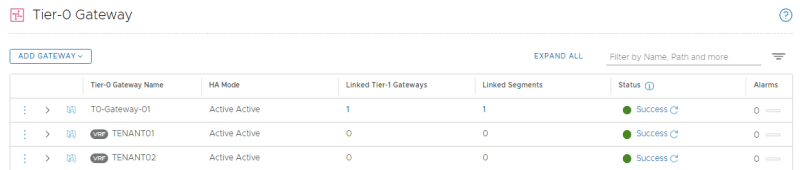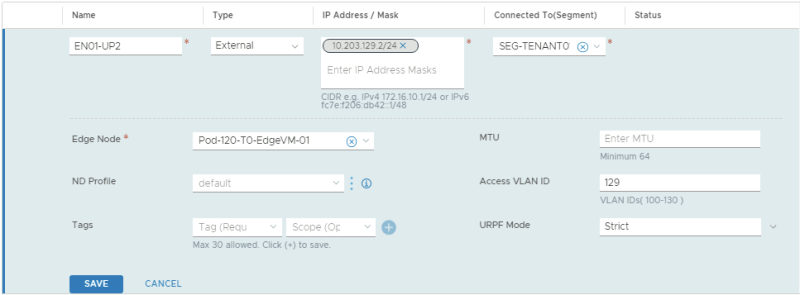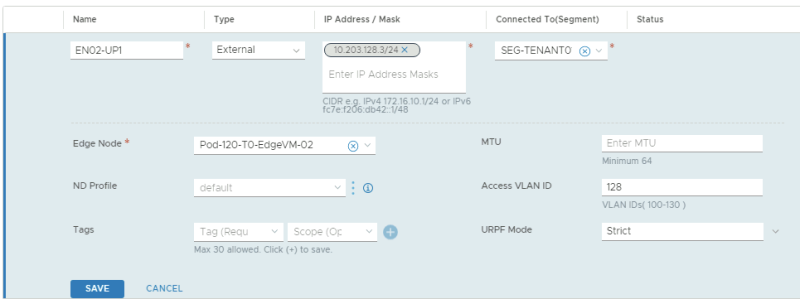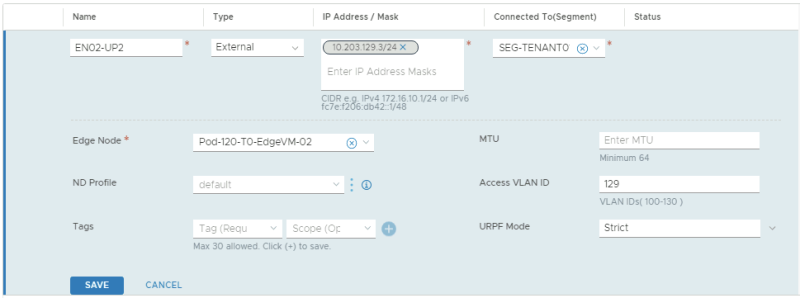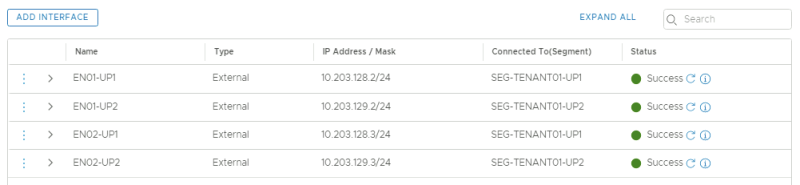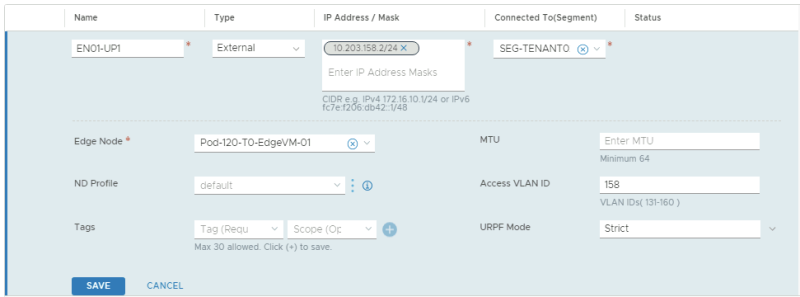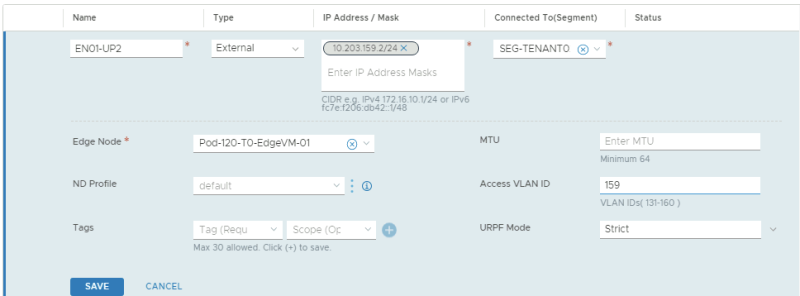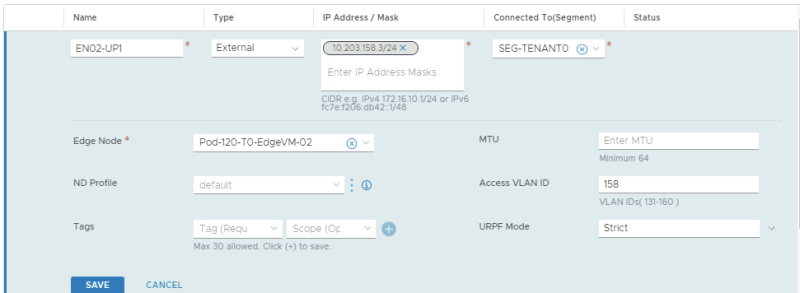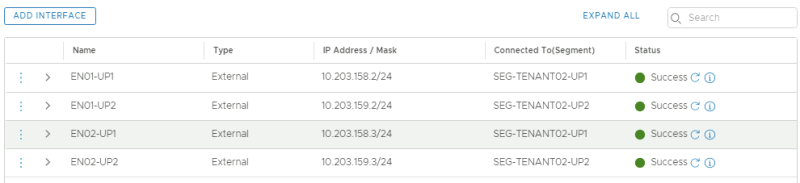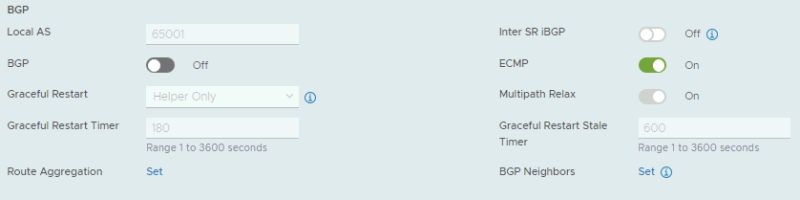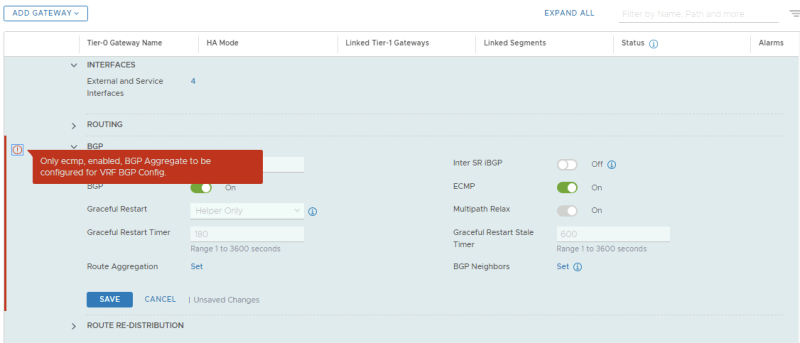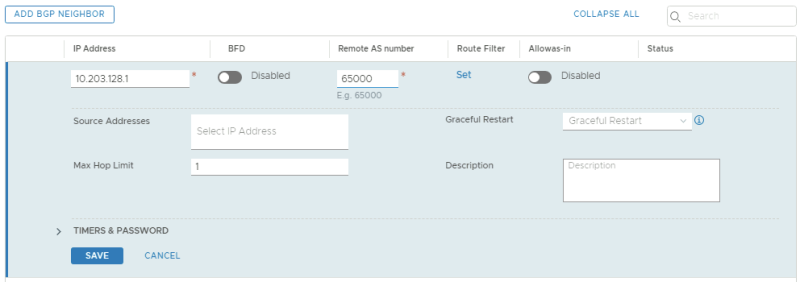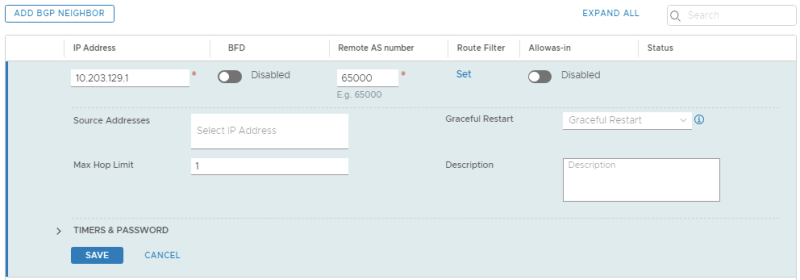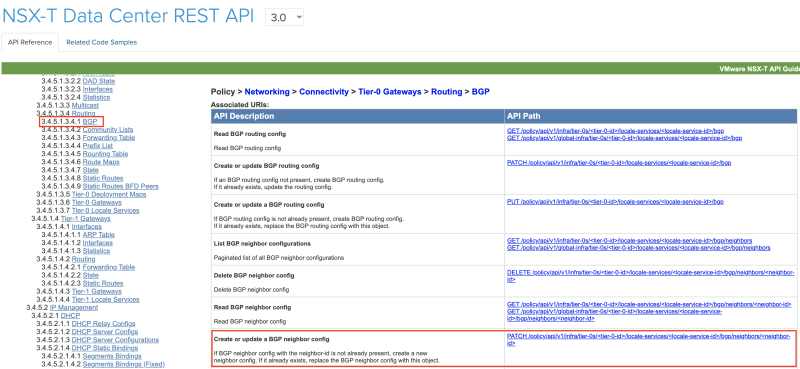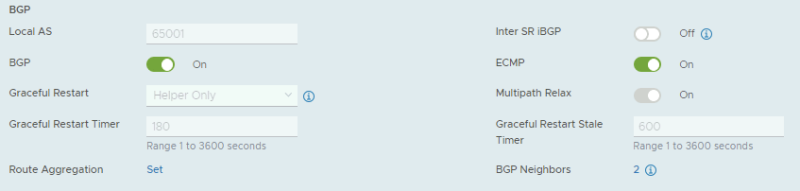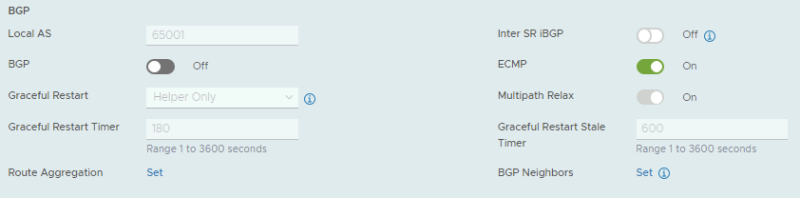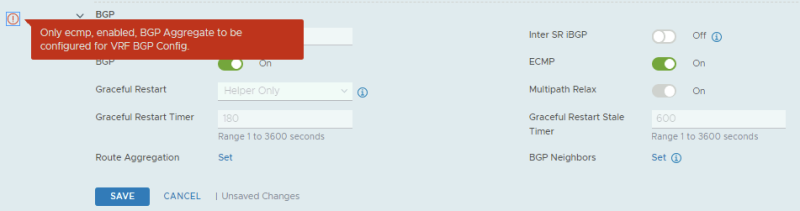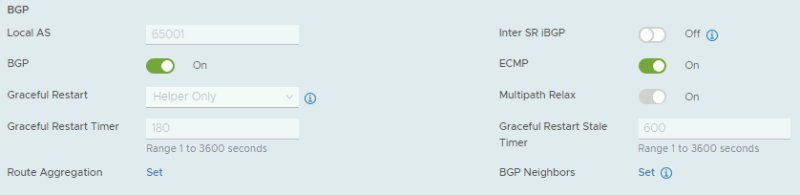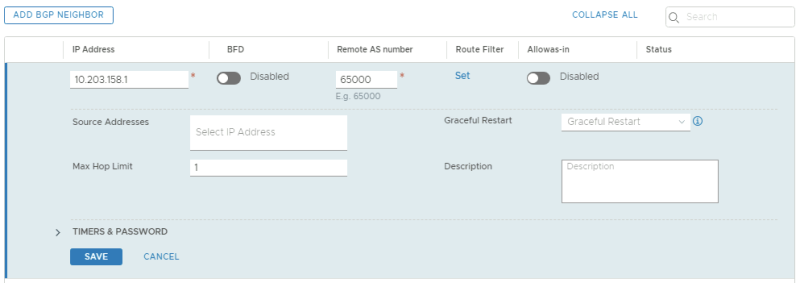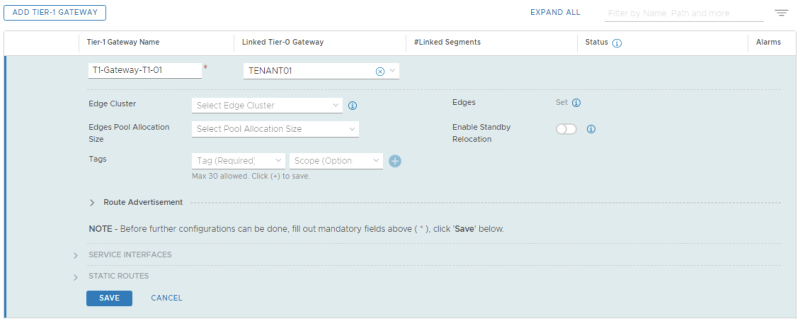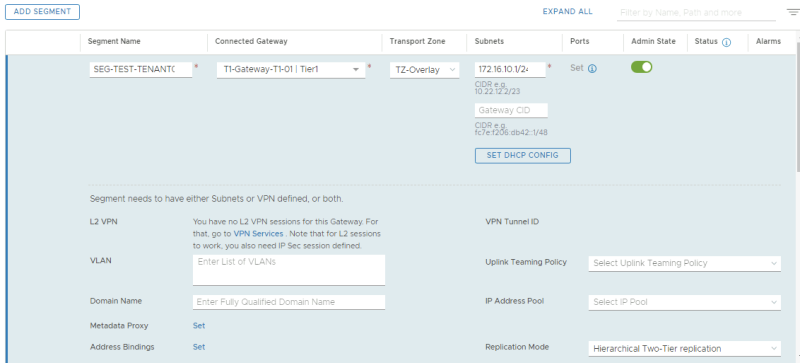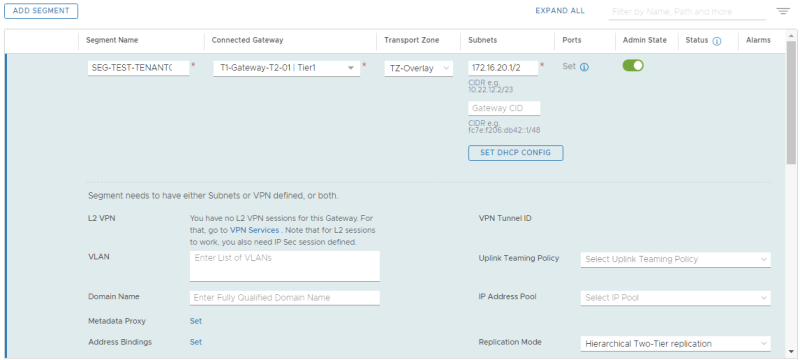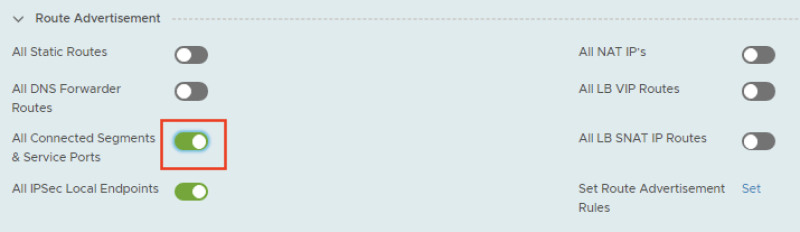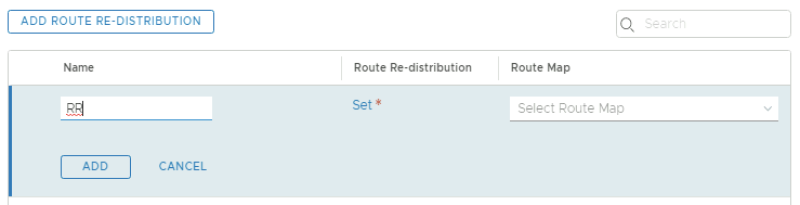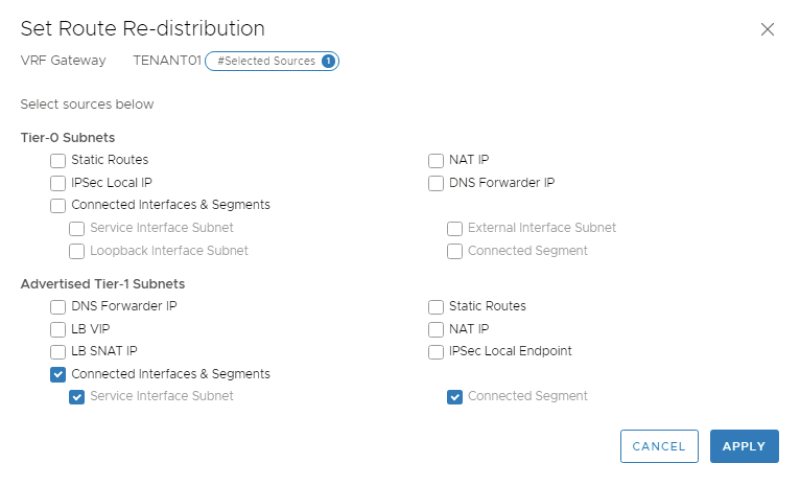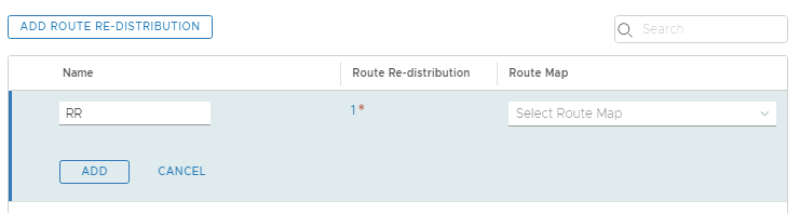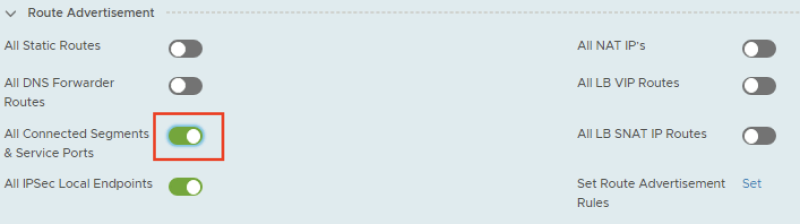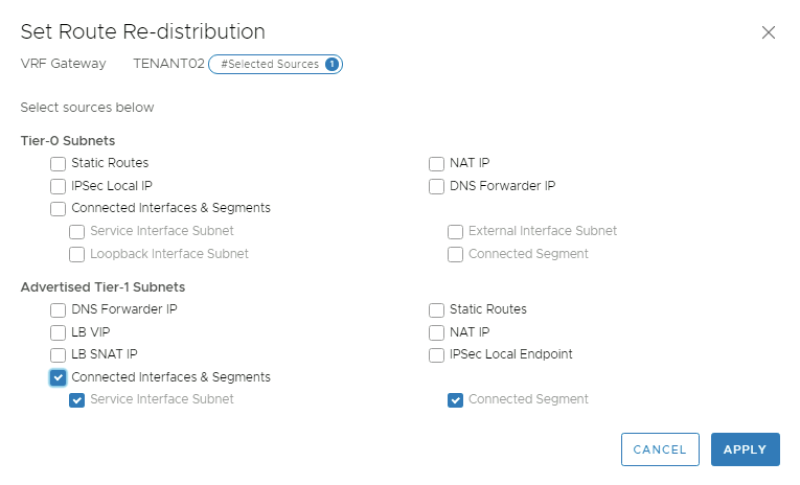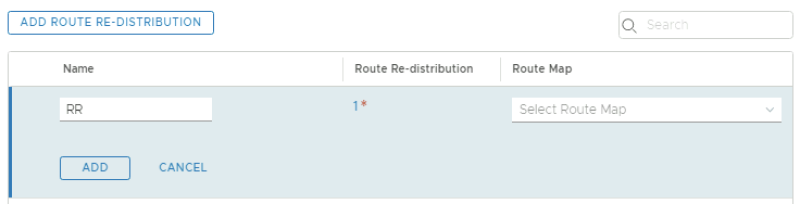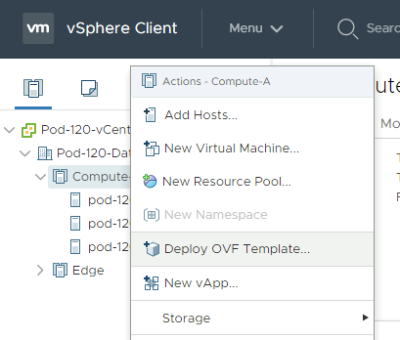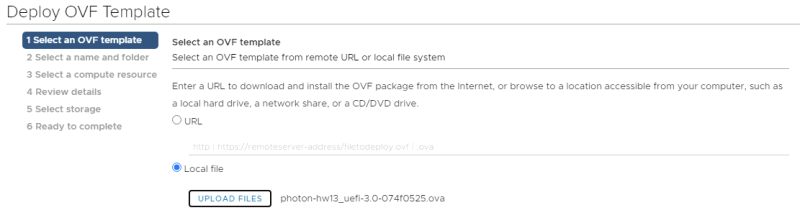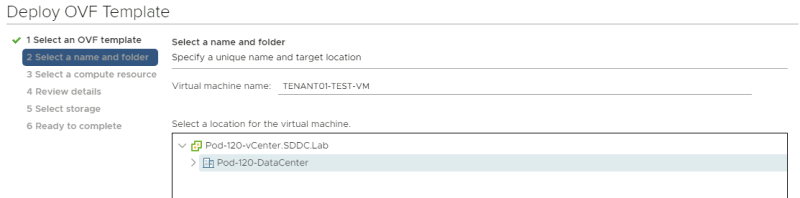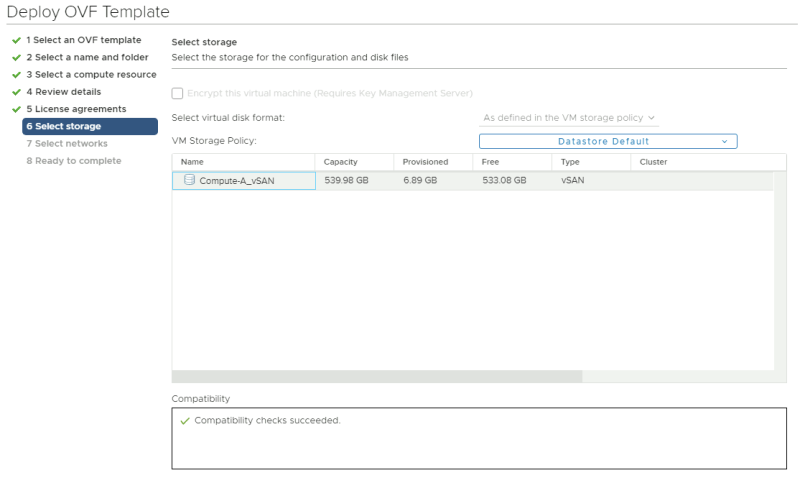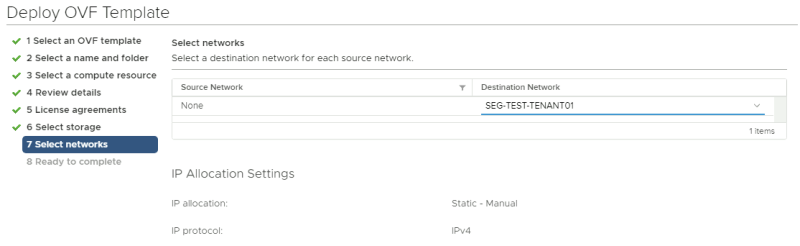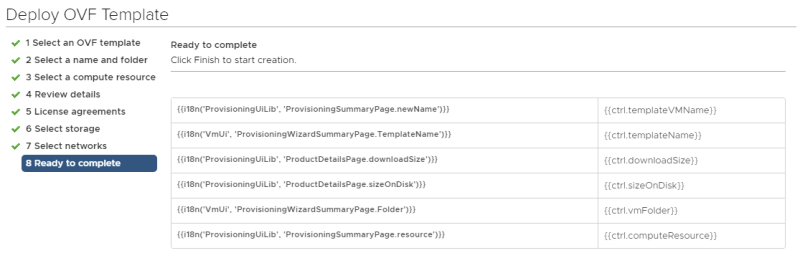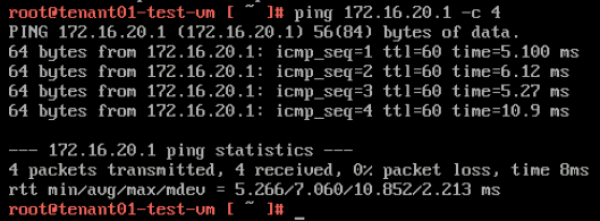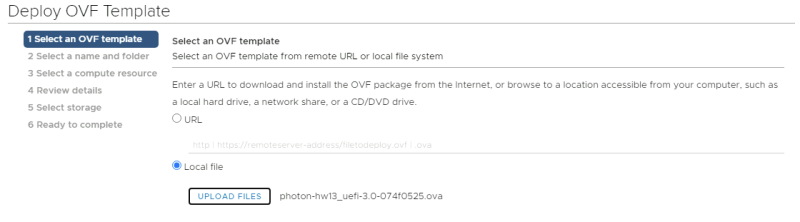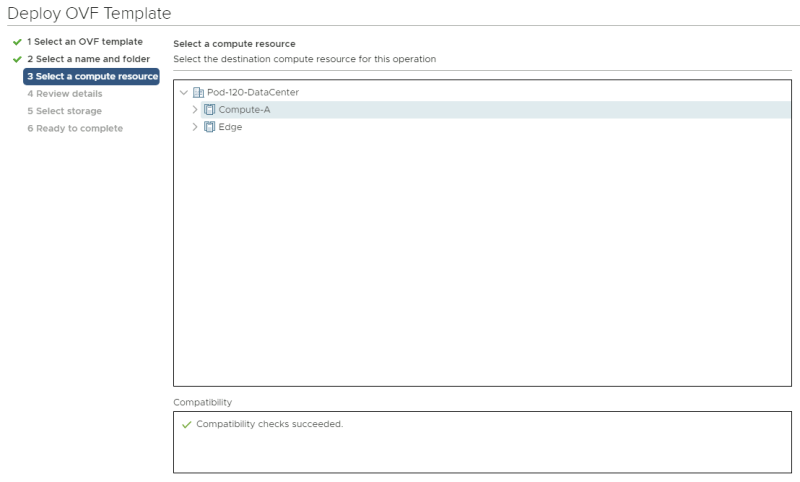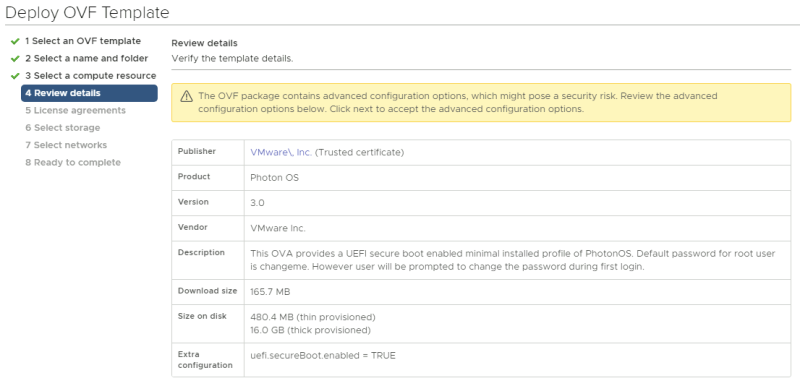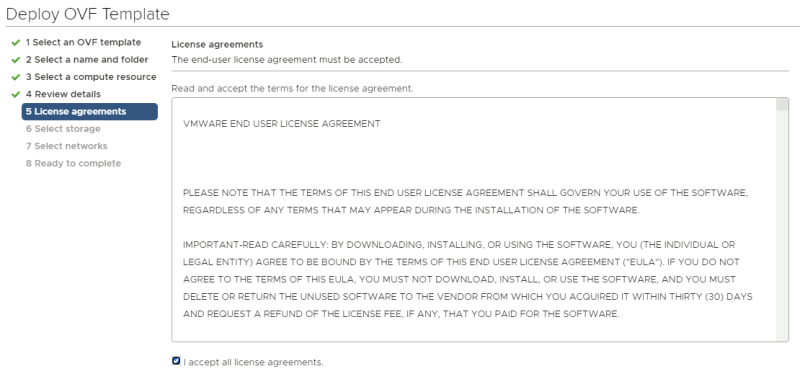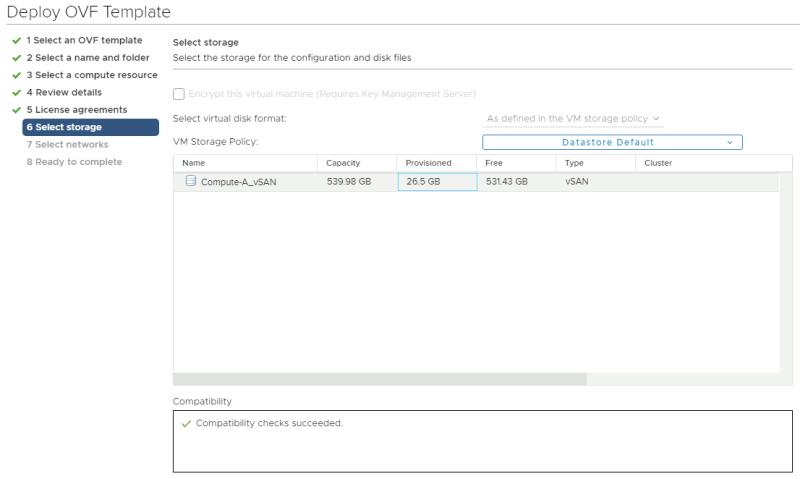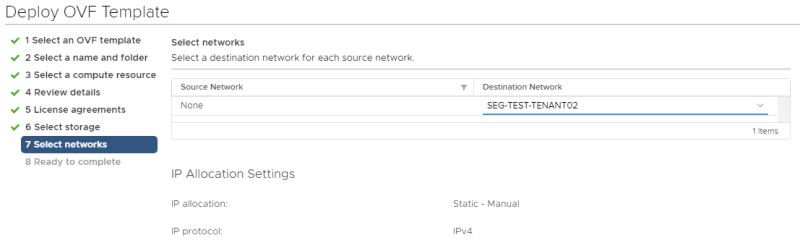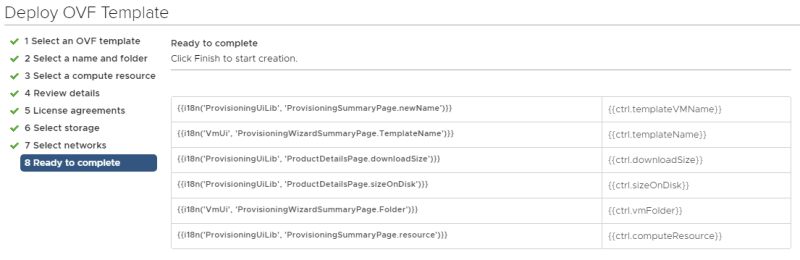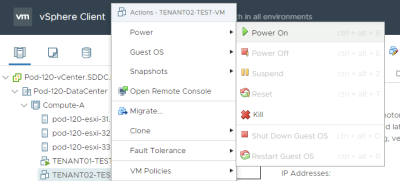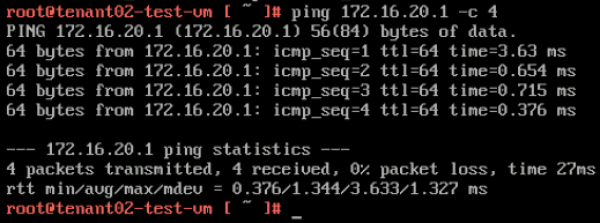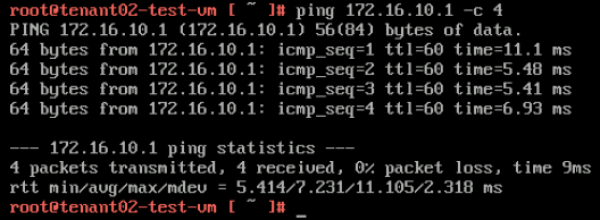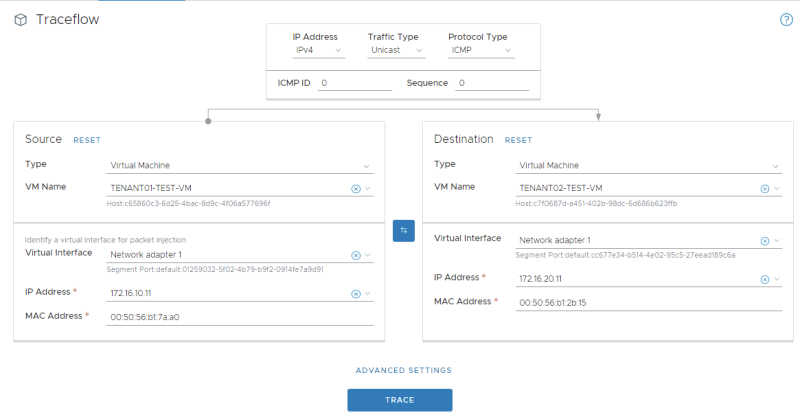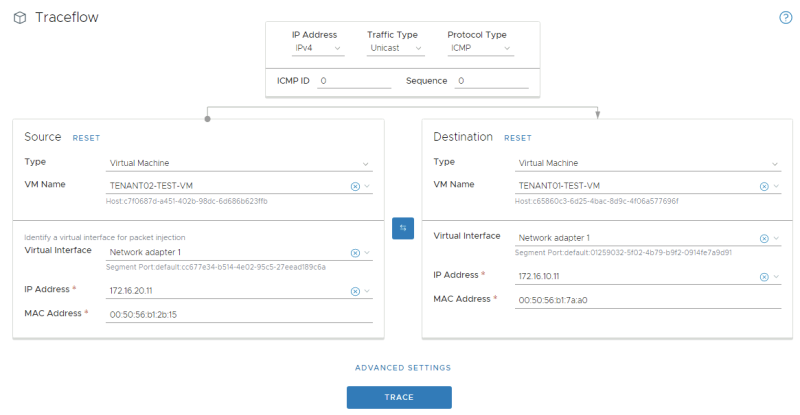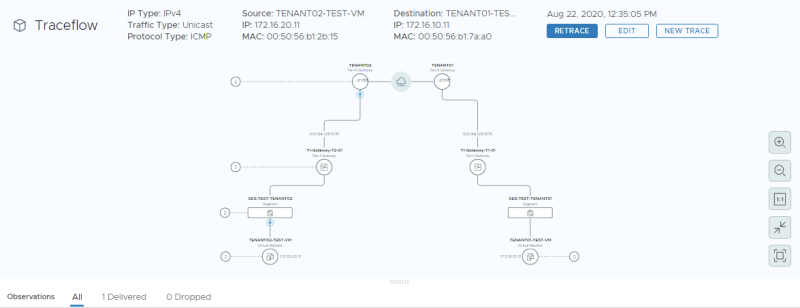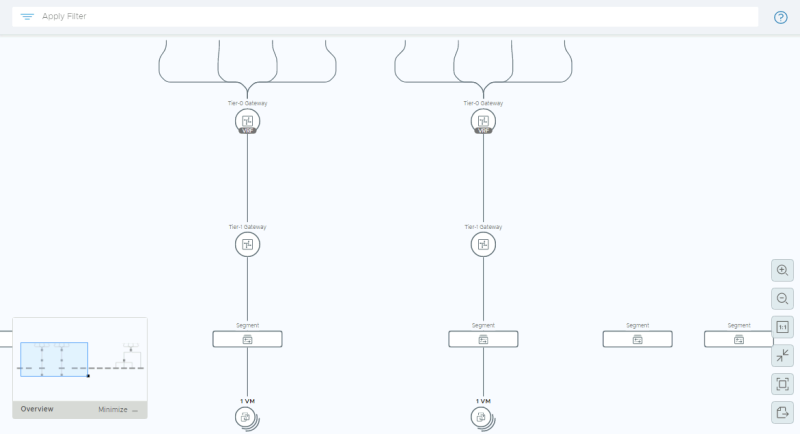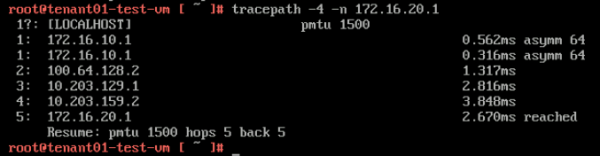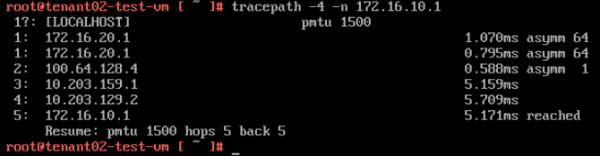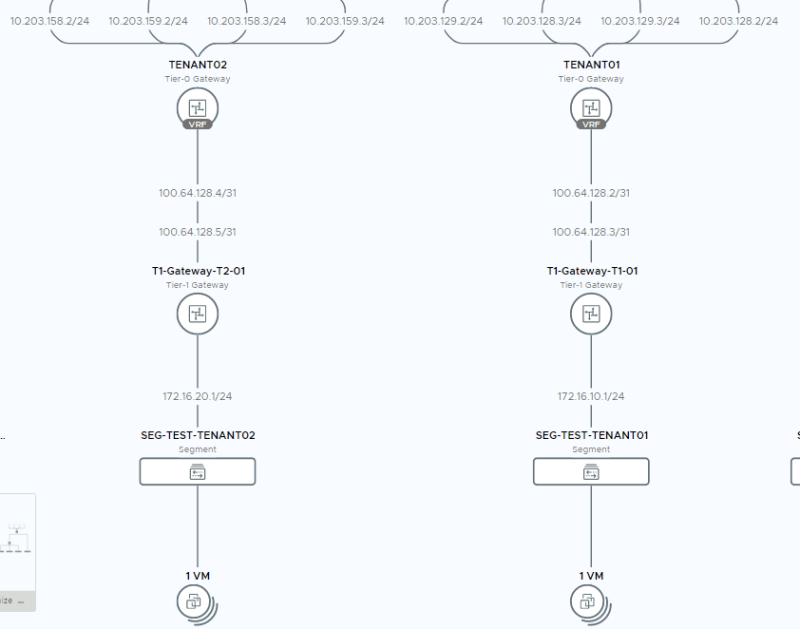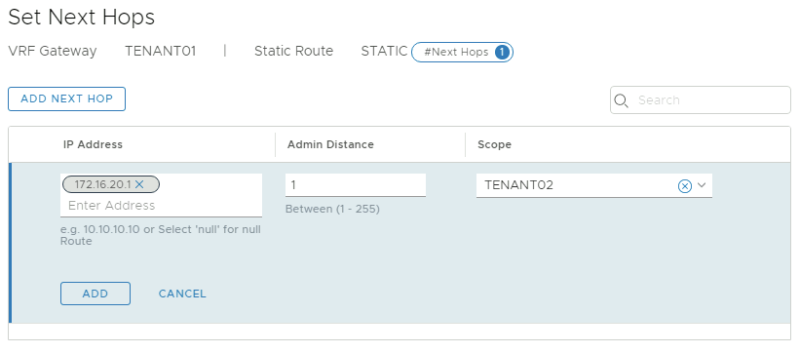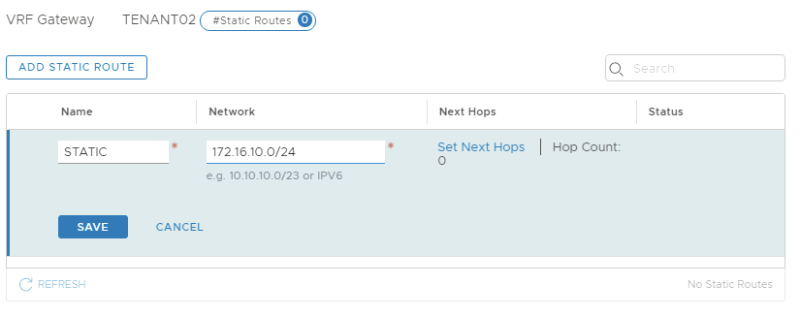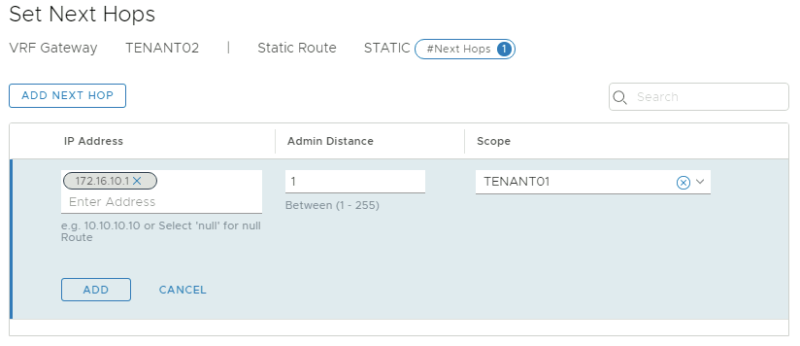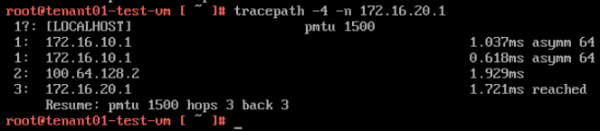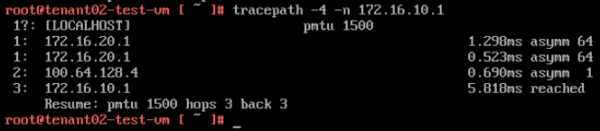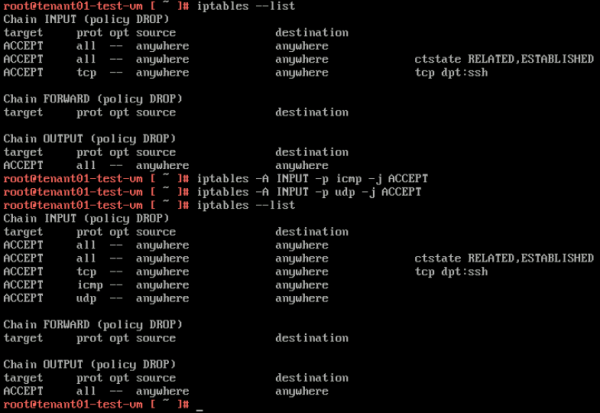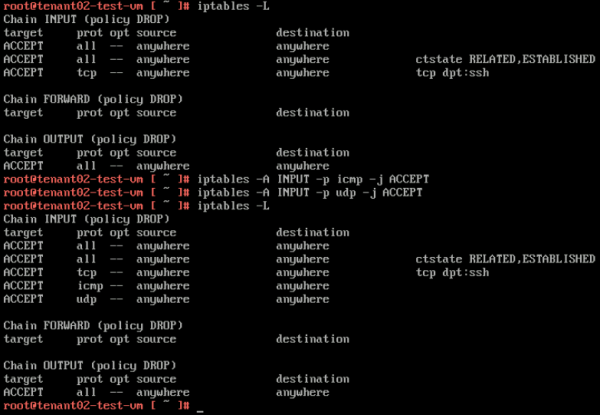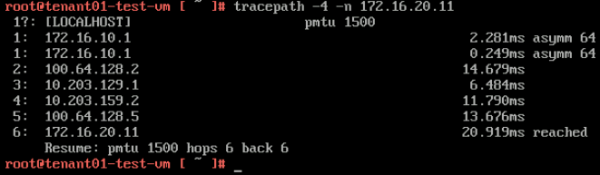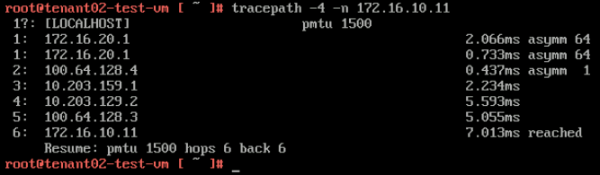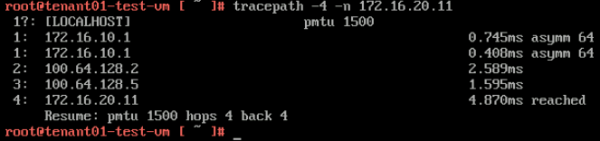Configure NSX-T VRF Lite
A VRF Tier-0 Gateway is a Gateway that is configured as a child object to a Parent Tier-0 Gateway. This means that you can configure multiple "mini Tier-0 Gateways" inside a Parent Tier-0 Gateway. In this wiki article, I will show you how to configure VRF Lite using NSX-T with two separate tenants.
The Network Diagrams
My starting point
In the diagram below you see that I have one Tier-0 Gateway already configured and this Tier-0 Gateway has two uplink VLANs (VLAN 126 + 127). The Tier-0 Gateway has peers to Layer-3 BGP peers on the physical network.
My endresult
When I am finished with the VRF Lite configuration I have added two VRF enabled Tier-0 Gateway representing two separate tenants. Both tenants will each have a dedicated pair of uplink VLANs. Tenant 1 is using VLAN 128 + 129 and Tenant 2 is using VLAN 158 + 159.
The high–level steps
In this wiki, the high level following steps will be discussed:
- STEP 1: Create a Parent Tier-0 Gateway
- STEP 2: Create the VLAN Segments for the Uplink networks (for the tenants)
- STEP 3: Create the VRF enabled Tier-0 Gateways (for the tenants)
- STEP 4: Create the uplink interfaces on the VRF enabled Tier-0 Gateways (for the tenants)
- STEP 5: Configure the Vyatta Router(s) with the interface IP addresses and BGP for the Tenants
- STEP 6: Configure BGP on the VRF enabled Tier-0 Gateways (for the tenants)
- STEP 7: Create Tier-1 Gateways and attach these to the VRF enabled Gateways
- STEP 8: Create Test (Overlay) Segments for each tenant
- STEP 9: Enable Route Adverting and Route Redistribution
- STEP 10: Create test Virtual Machines per Tenant to perform some ping tests
- STEP 11: Perform some verification steps using CLI on the Edge Transport Nodes
- STEP 12: Perform some verification steps using Traceflow on the NSX-T GUI
- STEP 13: Perform some verification steps using the Network Topology Map on the NSX-T GUI
- STEP 14: Configure Route leaking between the two tenants (Inter-VRF-Routing)
The configuration steps
STEP 1» Create a Parent Tier–0 Gateway
I already preconfigured this part and here are the screenshots with the current configuration of the initial Parent Tier-0 Gateway.
The VLAN Segments for the Uplink networks
This is the NSX-T Segment that was created for the first BGP uplink for the parent Tier-0 Gateway transporting VLAN 126.
This is the NSX-T Segment that was created for the second BGP uplink for the parent Tier-0 Gateway transporting VLAN 127.
The Tier–0 Parent Gateway
This is the parent Tier-0 Gateway that was created that will initially be the "host" for theVRF enabled Tier-0 Gateways.
The uplink interfaces for the Tier–0 Parent Gateway
On the parent Tier-0 Gateway, I needed to configure four uplinks in total, two uplink interfaces on the first Edge Transport Node, and two uplink interfaces on the second Edge Transport Node.
These are the uplink interfaces that are configured for the first Edge Transport Node.
These are the uplink interfaces that are configured for the second Edge Transport Node.
The BGP configuration for the Tier–0 Parent Gateway
This is the BGP configuration on the parent Tier-0 Gateway.
This is the configuration for the first BGP peer that travels across VLAN 126.
This is the configuration for the second BGP peer that travels across VLAN 127.
The BGP configuration on the Vyatta Gateway〈s〉
I have used a virtual Vyatta Router that I have configured peering to. The configuration for the interfaces and BGP on the "physical" side is below.
set interfaces ethernet eth1 vif 126 address '10.203.126.1/24' set interfaces ethernet eth1 vif 126 description 'NSX Edge Uplink #1' set interfaces ethernet eth1 vif 126 mtu '1500' set interfaces ethernet eth1 vif 127 address '10.203.127.1/24' set interfaces ethernet eth1 vif 127 description 'NSX Edge Uplink #2' set interfaces ethernet eth1 vif 127 mtu '1500' set protocols bgp 65000 neighbor 10.203.126.2 address-family ipv4-unicast default-originate set protocols bgp 65000 neighbor 10.203.126.2 description 'Pod-120-T0-EdgeVM-01-1' set protocols bgp 65000 neighbor 10.203.126.2 remote-as '65001' set protocols bgp 65000 neighbor 10.203.126.3 address-family ipv4-unicast default-originate set protocols bgp 65000 neighbor 10.203.126.3 description 'Pod-120-T0-EdgeVM-02-1' set protocols bgp 65000 neighbor 10.203.126.3 remote-as '65001' set protocols bgp 65000 neighbor 10.203.127.2 address-family ipv4-unicast default-originate set protocols bgp 65000 neighbor 10.203.127.2 description 'Pod-120-T0-EdgeVM-01-2' set protocols bgp 65000 neighbor 10.203.127.2 remote-as '65001' set protocols bgp 65000 neighbor 10.203.127.3 address-family ipv4-unicast default-originate set protocols bgp 65000 neighbor 10.203.127.3 description 'Pod-120-T0-EdgeVM-02-2' set protocols bgp 65000 neighbor 10.203.127.3 remote-as '65001'
STEP 2» Create the VLAN Segments for the Uplink networks 〈for the tenants〉
For the VRF enabled Tier-0 Gateways I need to create dedicated uplink interfaces.
TENANT 1
For tenant 1 I am going to create a trunk interface that allows multiple VLANs through the trunk. VLAN 128 + 129 needs to be in this range as these VLANS are used for the BGP uplink for the first tenant VRF enabled Tier-0 Gateway.
| Segment Name | VLAN Range | Uplink Teaming Policy | Transport Zone |
|---|---|---|---|
| SEG-TENANT01-UP1 | 100-130 | none | TZ-Edge |
| SEG-TENANT01-UP2 | 100-130 | none | TZ-Edge |
This is the creation of the first (trunked) uplink for the first tenant.
This is the creation of the second (trunked) uplink for the first tenant.
TENANT 2
For tenant 2 I am going to create a trunk interface that allows multiple VLANs through the trunk. VLAN 158 + 159 needs to be in this range as these VLANS are used for the BGP uplink for the second tenant VRF enabled Tier-0 Gateway.
| Segment Name | VLAN Range | Uplink Teaming Policy | Transport Zone |
|---|---|---|---|
| SEG-TENANT02-UP1 | 131-160 | none | TZ-Edge |
| SEG-TENANT02-UP2 | 131-160 | none | TZ-Edge |
This is the creation of the first (trunked) uplink for the second tenant.
This is the creation of the second (trunked) uplink for the second tenant.
STEP 3» Create the VRF enabled Tier–0 Gateways 〈for the tenants〉
I now need to create the actual VRF enabled Tier-0 Gateways for both tenants.
TENANT 1
Here I create the VRF enabled Tier-0 Gateway for the first tenant.
TENANT 2
Here I create the VRF enabled Tier-0 Gateway for the second tenant.
Tier–0 Gateway Overview
This is an overview of all the (VRF enabled) Tier-0 Gateways.
STEP 4» Create the uplink interfaces on the VRF enabled Tier–0 Gateways 〈for the tenants〉
Now that the VRF enabled Tier-0 Gateways are present I am going to configure the uplinks on both VRF enabled Tier-0 Gateways.
TENANT 1
In the table below I have captured the configuration parameters used for the configuration.
| VRF Name | Interface Name | IP address | Segment Name | VLAN-ID |
|---|---|---|---|---|
| TENANT01 | EN01-UP1 | 10.203.128.2/24 | SEG-TENANT01-UP1 | 128 |
| TENANT01 | EN01-UP2 | 10.203.129.2/24 | SEG-TENANT01-UP2 | 129 |
| TENANT01 | EN02-UP1 | 10.203.128.3/24 | SEG-TENANT01-UP1 | 128 |
| TENANT01 | EN02-UP2 | 10.203.129.3/24 | SEG-TENANT01-UP2 | 129 |
This is the configuration for the first uplink dedicated to the first Edge Transport Node.
This is the configuration for the second uplink dedicated to the first Edge Transport Node.
This is the configuration for the first uplink dedicated to the second Edge Transport Node.
This is the configuration for the second uplink dedicated to the second Edge Transport Node.
This is an overview of all the uplink interfaces that are configured for both Edge Transport Nodes.
TENANT 2
In the table below I have captured the configuration parameters used for the configuration.
| VRF Name | Interface Name | IP address | Segment Name | VLAN-ID |
|---|---|---|---|---|
| TENANT02 | EN01-UP1 | 10.203.158.2/24 | SEG-TENANT02-UP1 | 158 |
| TENANT02 | EN01-UP2 | 10.203.159.2/24 | SEG-TENANT02-UP2 | 159 |
| TENANT02 | EN02-UP1 | 10.203.158.3/24 | SEG-TENANT02-UP1 | 158 |
| TENANT02 | EN02-UP2 | 10.203.159.3/24 | SEG-TENANT02-UP2 | 159 |
This is the configuration for the first uplink dedicated to the first Edge Transport Node.
This is the configuration for the second uplink dedicated to the first Edge Transport Node.
This is the configuration for the first uplink dedicated to the second Edge Transport Node.
This is the configuration for the second uplink dedicated to the second Edge Transport Node.
This is an overview of all the uplink interfaces that are configured for both Edge Transport Nodes.
STEP 5» Configure the Vyatta Router〈s〉 with the interface IP addresses and BGP for the Tenants
I have used a virtual Vyatta Router that I have configured peering to. The configuration for the interfaces and BGP on the "VRF" sides is below.
configure set interfaces ethernet eth1 vif 128 address '10.203.128.1/24' set interfaces ethernet eth1 vif 128 description 'BGP Uplink 1 Tenant 1' set interfaces ethernet eth1 vif 128 mtu '1500' set interfaces ethernet eth1 vif 129 address '10.203.129.1/24' set interfaces ethernet eth1 vif 129 description 'BGP Uplink 2 Tenant 1' set interfaces ethernet eth1 vif 129 mtu '1500' set interfaces ethernet eth1 vif 158 address '10.203.158.1/24' set interfaces ethernet eth1 vif 158 description 'BGP Uplink 1 Tenant 2' set interfaces ethernet eth1 vif 158 mtu '1500' set interfaces ethernet eth1 vif 159 address '10.203.159.1/24' set interfaces ethernet eth1 vif 159 description 'BGP Uplink 2 Tenant 2' set interfaces ethernet eth1 vif 159 mtu '1500' set protocols bgp 65000 neighbor 10.203.128.2 address-family ipv4-unicast default-originate set protocols bgp 65000 neighbor 10.203.128.2 description 'TEN1-T0-EdgeVM-01-1' set protocols bgp 65000 neighbor 10.203.128.2 remote-as '65001' set protocols bgp 65000 neighbor 10.203.128.3 address-family ipv4-unicast default-originate set protocols bgp 65000 neighbor 10.203.128.3 description 'TEN1-T0-EdgeVM-02-1' set protocols bgp 65000 neighbor 10.203.128.3 remote-as '65001' set protocols bgp 65000 neighbor 10.203.129.2 address-family ipv4-unicast default-originate set protocols bgp 65000 neighbor 10.203.129.2 description 'TEN1-T0-EdgeVM-01-2' set protocols bgp 65000 neighbor 10.203.129.2 remote-as '65001' set protocols bgp 65000 neighbor 10.203.129.3 address-family ipv4-unicast default-originate set protocols bgp 65000 neighbor 10.203.129.3 description 'TEN1-T0-EdgeVM-02-2' set protocols bgp 65000 neighbor 10.203.129.3 remote-as '65001' set protocols bgp 65000 neighbor 10.203.158.2 address-family ipv4-unicast default-originate set protocols bgp 65000 neighbor 10.203.158.2 description 'TEN2-T0-EdgeVM-01-1' set protocols bgp 65000 neighbor 10.203.158.2 remote-as '65001' set protocols bgp 65000 neighbor 10.203.158.3 address-family ipv4-unicast default-originate set protocols bgp 65000 neighbor 10.203.158.3 description 'TEN2-T0-EdgeVM-02-1' set protocols bgp 65000 neighbor 10.203.158.3 remote-as '65001' set protocols bgp 65000 neighbor 10.203.159.2 address-family ipv4-unicast default-originate set protocols bgp 65000 neighbor 10.203.159.2 description 'TEN2-T0-EdgeVM-01-2' set protocols bgp 65000 neighbor 10.203.159.2 remote-as '65001' set protocols bgp 65000 neighbor 10.203.159.3 address-family ipv4-unicast default-originate set protocols bgp 65000 neighbor 10.203.159.3 description 'TEN2-T0-EdgeVM-02-2' set protocols bgp 65000 neighbor 10.203.159.3 remote-as '65001' commit save
STEP 6» Configure BGP on the VRF enabled Tier–0 Gateways 〈for the tenants〉
Now I am going configure BGP on the VRF enabled Tier-0 Gateways.
TENANT 1
| BGP Neighbor IP address | BGP Remote AS |
|---|---|
| 10.203.128.1 | 65000 |
| 10.203.129.1 | 65000 |
By default (in the NSX-t version I am using for this article = 3.0.1.1) BGP is disabled on the VRF enabled Tier-0 Gateway.
When I try to enable is I am getting the following error message. This message is unfortunately related to a bug.
In NSX-T version 3.0.1 and 3.0.1.1 you may run into the following message when you try to enable BGP on a VRF enabled Tier-0 Gateway:
"Only ECMP, enabled, BGP Aggregrate to be configured for VRF BGP Config."
This is related to a bug where you can not enable BGP (by default it's off) on a VRF enabled Tier-0 Gateway. The workaround is shown below.
The workaround for this bug is described below.
Before I used the workaround to enable BGP on the VRF enabled Tier-0 Gateway I decided to first configure the BGP peers.
This is the BGP configuration for the first BGP peer for the first Tenant using VLAN 128.
This is the BGP configuration for the second BGP peer for the first Tenant using VLAN 129.
This is a summary of the BGP peering configuration. Notice they are all down and this has to do with the fact that BGP on the first VRF enabled Tier-0 Gateway is not enabled.
Workaround for BGP bug
When you are hitting this bug when you are enabling BGP on a VRF enabled Tier-0 Gateway with the message:
"Only ECMP, enabled, BGP Aggregrate to be configured for VRF BGP Config."
And BGP can not be enabled through the NSX-T GUI you need to enable BGP using the REST API.
The Rest API call for this can be found in the NSX-T 3.0.0 API Guide.
The API URI to enable BGP is:
PATCH https://pod-120-nsxt-lm.sddc.lab/policy/api/v1/infra/tier-0s/<tier-0-id>/locale-services/<locale-service-id>/bgp/
But before we can execute this REST API call I first need to know the <tier-0-id> and the <locale-service-id>.
To find out the <tier-0-id> I used the following API call:
'GET https://pod-120-nsxt-lm.sddc.lab/policy/api/v1/infra/tier-0s
This resulted in the following output:
CLICK ON EXPAND ===> ON THE RIGHT ===> TO SEE THE OUTPUT ===> :
{
"results": [
{
"transit_subnets": [
"100.64.0.0/16"
],
"internal_transit_subnets": [
"169.254.0.0/24"
],
"ha_mode": "ACTIVE_ACTIVE",
"failover_mode": "NON_PREEMPTIVE",
"ipv6_profile_paths": [
"/infra/ipv6-ndra-profiles/default",
"/infra/ipv6-dad-profiles/default"
],
"force_whitelisting": false,
"default_rule_logging": false,
"disable_firewall": false,
"resource_type": "Tier0",
"id": "T0-Gateway-01",
"display_name": "T0-Gateway-01",
"tags": [
{
"scope": "SDDC.Lab",
"tag": "Auto-Created"
}
],
"path": "/infra/tier-0s/T0-Gateway-01",
"relative_path": "T0-Gateway-01",
"parent_path": "/infra",
"unique_id": "675e9483-045e-4908-94eb-5f4474388c06",
"marked_for_delete": false,
"overridden": false,
"_create_user": "admin",
"_create_time": 1597959370007,
"_last_modified_user": "admin",
"_last_modified_time": 1597959370074,
"_system_owned": false,
"_protection": "NOT_PROTECTED",
"_revision": 0
},
{
"transit_subnets": [
"100.64.0.0/16"
],
"internal_transit_subnets": [
"169.254.0.0/24"
],
"ha_mode": "ACTIVE_ACTIVE",
"failover_mode": "NON_PREEMPTIVE",
"ipv6_profile_paths": [
"/infra/ipv6-ndra-profiles/default",
"/infra/ipv6-dad-profiles/default"
],
"force_whitelisting": false,
"default_rule_logging": false,
"disable_firewall": false,
"vrf_config": {
"tier0_path": "/infra/tier-0s/T0-Gateway-01",
"marked_for_delete": false,
"overridden": false,
"_protection": "NOT_PROTECTED"
},
"resource_type": "Tier0",
"id": "TENANT01",
"display_name": "TENANT01",
"path": "/infra/tier-0s/TENANT01",
"relative_path": "TENANT01",
"parent_path": "/infra",
"unique_id": "70435935-f34e-44d6-919c-d36e06b62109",
"marked_for_delete": false,
"overridden": false,
"_create_user": "admin",
"_create_time": 1598038169130,
"_last_modified_user": "admin",
"_last_modified_time": 1598038169203,
"_system_owned": false,
"_protection": "NOT_PROTECTED",
"_revision": 0
},
{
"transit_subnets": [
"100.64.0.0/16"
],
"internal_transit_subnets": [
"169.254.0.0/24"
],
"ha_mode": "ACTIVE_ACTIVE",
"failover_mode": "NON_PREEMPTIVE",
"ipv6_profile_paths": [
"/infra/ipv6-ndra-profiles/default",
"/infra/ipv6-dad-profiles/default"
],
"force_whitelisting": false,
"default_rule_logging": false,
"disable_firewall": false,
"vrf_config": {
"tier0_path": "/infra/tier-0s/T0-Gateway-01",
"marked_for_delete": false,
"overridden": false,
"_protection": "NOT_PROTECTED"
},
"resource_type": "Tier0",
"id": "TENANT02",
"display_name": "TENANT02",
"path": "/infra/tier-0s/TENANT02",
"relative_path": "TENANT02",
"parent_path": "/infra",
"unique_id": "a5486158-6ba0-4a79-bed6-777220fdab9d",
"marked_for_delete": false,
"overridden": false,
"_create_user": "admin",
"_create_time": 1598038266592,
"_last_modified_user": "admin",
"_last_modified_time": 1598038266650,
"_system_owned": false,
"_protection": "NOT_PROTECTED",
"_revision": 0
}
],
"result_count": 3,
"sort_by": "display_name",
"sort_ascending": true
}
This tells me that the <tier-0-id> is "TENANT01" and/or "TENANT02".
To find out the <locale-service-id> I used the following API call:
'GET https://pod-120-nsxt-lm.sddc.lab/policy/api/v1/infra/tier-0s/TENANT01/locale-services
This resulted in the following output:
CLICK ON EXPAND ===> ON THE RIGHT ===> TO SEE THE OUTPUT ===> :
{
"results": [
{
"edge_cluster_path": "/infra/sites/default/enforcement-points/default/edge-clusters/11826748-46da-45a4-9abf-eb53ee87042b",
"resource_type": "LocaleServices",
"id": "default",
"display_name": "default",
"path": "/infra/tier-0s/TENANT01/locale-services/default",
"relative_path": "default",
"parent_path": "/infra/tier-0s/TENANT01",
"unique_id": "6ffc2d5c-defd-46a8-aad6-352e1d86c6b9",
"marked_for_delete": false,
"overridden": false,
"_create_user": "admin",
"_create_time": 1598038169523,
"_last_modified_user": "admin",
"_last_modified_time": 1598038169527,
"_system_owned": false,
"_protection": "NOT_PROTECTED",
"_revision": 0
}
],
"result_count": 1,
"sort_by": "display_name",
"sort_ascending": true
}
This tells me that the <locale-service-id> is "default".
So I first performed a "GET" to find out what the JSON syntax and status of the BGP protocol was using the following API call:
'GET https://pod-120-nsxt-lm.sddc.lab/policy/api/v1/infra/tier-0s/TENANT01/locale-services/default/bgp
This resulted in the following output:
CLICK ON EXPAND ===> ON THE RIGHT ===> TO SEE THE OUTPUT ===> :
{
"enabled": false,
"ecmp": true,
"resource_type": "BgpRoutingConfig",
"id": "bgp",
"display_name": "bgp",
"path": "/infra/tier-0s/TENANT01/locale-services/default/bgp",
"relative_path": "bgp",
"parent_path": "/infra/tier-0s/TENANT01/locale-services/default",
"unique_id": "c14d888b-951c-4ed2-8a6e-36d5bd185cd7",
"marked_for_delete": false,
"overridden": false,
"_create_user": "admin",
"_create_time": 1598038169569,
"_last_modified_user": "admin",
"_last_modified_time": 1598038169574,
"_system_owned": false,
"_protection": "NOT_PROTECTED",
"_revision": 0
}
Then I changed the following:
"enabled": false,
to
"enabled": true,
And I executed the following API call:
PATCH https://pod-120-nsxt-lm.sddc.lab/policy/api/v1/infra/tier-0s/TENANT01/locale-services/default/bgp
using the following JSON code:
CLICK ON EXPAND ===> ON THE RIGHT ===> TO SEE THE OUTPUT ===> :
{
"enabled": true,
"ecmp": true,
"resource_type": "BgpRoutingConfig",
"id": "bgp",
"display_name": "bgp",
"path": "/infra/tier-0s/TENANT01/locale-services/default/bgp",
"relative_path": "bgp",
"parent_path": "/infra/tier-0s/TENANT01/locale-services/default",
"unique_id": "c14d888b-951c-4ed2-8a6e-36d5bd185cd7",
"marked_for_delete": false,
"overridden": false,
"_create_user": "admin",
"_create_time": 1598038169569,
"_last_modified_user": "admin",
"_last_modified_time": 1598038169574,
"_system_owned": false,
"_protection": "NOT_PROTECTED",
"_revision": 0
}
And once executed I received a Status: 200 OK:
Now when I take a look in the GUI I see that the BGP switch is now turned on:
And my BGP peers that were down before because BGP could not be enabled are now up:
UPDATE: on 28 OCT 2020 I have tested this again with NSX-T version 3.0.2 and I was able to create a VRF without any issue.
TENANT 2
| BGP Neighbor IP address | BGP Remote AS |
|---|---|
| 10.203.158.1 | 65000 |
| 10.203.159.1 | 65000 |
By default, BGP is disabled (for TENANT02) on the VRF Enabled Tier-0 Gateway like you have seen with the configuration of the VRF Enabled Tier-0 Gateway for TENANT01 above.
I hit the same bug again.
After I used the workaround I have described above BGP was enabled successfully.
This is the BGP configuration for the first BGP peer for the second Tenant using VLAN 158.
This is the BGP configuration for the second BGP peer for the second Tenant using VLAN 159.
This is a summary of the BGP peering configuration. Notice they are all up and this has to do with the fact that BGP was enabled on the second VRF enabled Tier-0 Gateway by using the workaround before I configured the BGP peers.
STEP 7» Create Tier–1 Gateways and attach these to the VRF enabled Gateways
Here I am creating dedicated Tier-1 Gateways that I will attach to the VRF enabled Tier-0 Gateways.
TENANT 1
This is the dedicated Tier-1 Gateway for the first tenant.
TENANT 2
This is the dedicated Tier-1 Gateway for the second tenant.
Tier–1 Gateway Summary
This is a summary of all the Tier-1 Gateways.
STEP 8» Create Test 〈Overlay〉 Segments for each tenant
I have created two additional overlay segments that are going to be attached to the Tier-1 Gateways so I can attach two VMs to these segments to simulate end-to-end networking.
TENANT 1
In the table below I have captured the configuration parameters used for the configuration.
| Segment Name | Connected Gateway | Transport Zone | IP Address |
|---|---|---|---|
| SEG-TEST-TENANT01 | T1-Gateway-T1-01 | TZ-Overlay - Overlay | 172.16.10.1/24 |
Here I create the test overlay segment for the first tenant.
TENANT 2
In the table below I have captured the configuration parameters used for the configuration.
| Segment Name | Connected Gateway | Transport Zone | IP Address |
|---|---|---|---|
| SEG-TEST-TENANT02 | T1-Gateway-T1-02 | TZ-Overlay - Overlay | 172.16.20.1/24 |
Here I create the test overlay segment for the second tenant.
STEP 9» Enable Route Adverting and Route Redistribution
To make sure the physical network will receive the routes of the specific tenants I need to enable route advertising for the connected networks on the Tier-1 Gateways, and I need to configure route redistribution on the VRF enabled Tier-0 Gateway so make sure that the routes that are learned from the Tier-1 Gateway are (re)advertised to the physical network.
TENANT 1
Route Advertisement on Tier–1 Gateway
First I enabled route advertisement on the Tier-1 Gateway for the connected segments.
Route Redistribution on VRF enabled Tier–0 Gateway
First I need to go to the route re-distribution section of the VRF enabled Tier-0 Gateway.
Provide a name for the route re-distribution entry and click on "set".
Select the"Connected Interfaces & Segments" checkbox in the "Advertised Tier-1 Subnets" section.
Click on Apply and look for the "1" to see if the "Route Re-distribution" entry is added. Click "Add".
Click on "Save"
TENANT 2
Route Advertisement on Tier–1 Gateway
First I enabled route advertisement on the Tier-1 Gateway for the connected segments.
Route Redistribution on VRF enabled Tier–0 Gateway
First I need to go to the route re-distribution section of the VRF enabled Tier-0 Gateway.
Provide a name for the route re-distribution entry and click on "set".
Select the"Connected Interfaces & Segments" checkbox in the "Advertised Tier-1 Subnets" section.
Click on Apply and look for the "1" to see if the "Route Re-distribution" entry is added. Click "Add".
Click on "Save"
STEP 10» Create test Virtual Machines per Tenant to perform some ping tests
For my test Virtual Machines, I am using PHOTON OS Virtual Machines that you can download here.
For this test I downloaded the following file: photon-hw13_uefi-3.0-074f0525.ova
TENANT 1
Creating Test VM using Photon OS
Deploy a new OVF Template from the Center Server Client.
Select the local Photon OS ova file.
Provide a name for your Virtual Machine.
Select a computing resource where you want to deploy the VM to.
Review the details and just click next.
Accept the license agreement.
Select a storage resource where you want to deploy the VM to.
Select a networking resource that you want you're VM to be attached to. Make sure you select the Test Overlay Tenant 1 Segment you created.
Review the details before you finish.
Power on the new Virtual Machine.
Network Configuration and Ping Tests
When the VM is ready and power on we need to log in to the console and provide network settings. the first time you log in to a newly deployed Photon OS VM you need to change the password. The default username is "root" and the default password is "changeme".
Welcome to Photon 3.0 (x86_64) - Kernel 4.19.79-1.ph3-esx (tty1) photon-machine login: root Password: changeme You are required to change your password immediately (administrator enforced) Changing password for root. Current password: changeme New password: VMware1!VMware1! Retype new password: VMware1!VMware1!
Here we change the hostname.
root@photon-machine [ ~ ]# hostnamectl set-hostname tenant01-test-vm
Here we create a network interface configuration file to specify the static IP address details for the network interface.
root@photon-machine [ ~ ]# vi /etc/systemd/network/10-static-en.network
This is the content of the "10-static-en.network" file.
[Match] Name=eth0 [Network] Address=172.16.10.11/24 Gateway=172.16.10.1
Here we change the rights to the file so the system is allowed to use it.
root@photon-machine [ ~ ]# chmod 644 /etc/systemd/network/10-static-en.network
Here we restart the networking service of the VM.
root@photon-machine [ ~ ]# systemctl restart systemd-networkd
Here we reboot the machine.
root@photon-machine [ ~ ]# reboot
When the machine is rebooted (with the new hostname) we can verify if the IP address is correct.
root@tenant01-test-vm [ ~ ]# ip a
Here I do a quick ping towards my gateway to verify if we have network connectivity.
Here I do a ping to the other tenant UPLINK interface (172.16.20.1).
TENANT 2
Creating Test VM using Photon OS
Deploy a new OVF Template from the Center Server CLient.
Select the local Photon OS ova file. Provide a name for your Virtual Machine (screenshot not provided).
Select a computing resource where you want to deploy the VM to.
Review the details and just click next.
Accept the license agreement.
Select a storage resource where you want to deploy the VM to.
Select a networking resource that you want you're VM to be attached to. Make sure you select the Test Overlay Tenant 2 Segment you created.
Review the details before you finish.
Power on the new Virtual Machine.
Network Configuration and Ping Tests
When the VM is ready and power on we need to log in to the console and provide network settings. the first time you log in to a newly deployed Photon OS VM you need to change the password. The default username is "root" and the default password is "changeme".
Welcome to Photon 3.0 (x86_64) - Kernel 4.19.79-1.ph3-esx (tty1) photon-machine login: root Password: changeme You are required to change your password immediately (administrator enforced) Changing password for root. Current password: changeme New password: VMware1!VMware1! Retype new password: VMware1!VMware1!
Here we change the hostname.
root@photon-machine [ ~ ]# hostnamectl set-hostname tenant02-test-vm
Here we create a network interface configuration file to specify the static IP address details for the network interface.
root@photon-machine [ ~ ]# vi /etc/systemd/network/10-static-en.network
This is the content of the "10-static-en.network" file.
[Match] Name=eth0 [Network] Address=172.16.20.11/24 Gateway=172.16.20.1
Here we change the rights to the file so the system is allowed to use it.
root@photon-machine [ ~ ]# chmod 644 /etc/systemd/network/10-static-en.network
Here we restart the networking service of the VM.
root@photon-machine [ ~ ]# systemctl restart systemd-networkd
Here we reboot the machine.
root@photon-machine [ ~ ]# reboot
When the machine is rebooted (with the new hostname) we can verify if the IP address is correct.
root@tenant02-test-vm [ ~ ]# ip a
Here I do a quick ping towards my gateway to verify if we have network connectivity.
Here I do a ping to the other tenant UPLINK interface (172.16.10.1).
STEP 11» Perform some verification steps using CLI on the Edge Transport Nodes
Pod–120–T0–EdgeVM–01 〈Edge Transport Node 1〉
Here we verify what SR and DR components are created. You see that the "SR-VRF-TENANT01" and the "SR-VRF-TENANT02" Logical Routers are created that will take care of the BGP uplink configuration.
Pod-120-T0-EdgeVM-01> get logical-routers Logical Router UUID VRF LR-ID Name Type Ports 736a80e3-23f6-5a2d-81d6-bbefb2786666 0 0 TUNNEL 4 b3c546e7-ff12-4cc4-987a-cf657a93234e 1 4 SR-T0-Gateway-01 SERVICE_ROUTER_TIER0 11 9825b3b1-490b-4b5d-8e7d-d270c03fd3a4 3 3 DR-T1-Gateway-01 DISTRIBUTED_ROUTER_TIER1 7 675e9483-045e-4908-94eb-5f4474388c06 4 1 DR-T0-Gateway-01 DISTRIBUTED_ROUTER_TIER0 5 f16a09eb-3c3a-422e-ab6f-cf0514b0b165 5 11 SR-VRF-TENANT01 VRF_SERVICE_ROUTER_TIER0 6 627d6ef3-b679-4886-ab85-1de74f44f2c2 6 14 SR-VRF-TENANT02 VRF_SERVICE_ROUTER_TIER0 6 70435935-f34e-44d6-919c-d36e06b62109 7 9 DR-VRF-TENANT01 VRF_DISTRIBUTED_ROUTER_TIER0 4 a3e29737-7abe-4f41-95cd-1fdfc65adf7a 8 19 DR-T1-Gateway-T1-01 DISTRIBUTED_ROUTER_TIER1 5 a5486158-6ba0-4a79-bed6-777220fdab9d 9 12 DR-VRF-TENANT02 VRF_DISTRIBUTED_ROUTER_TIER0 4 3637f632-96f6-40cb-b348-af9d263d3452 10 20 DR-T1-Gateway-T2-01 DISTRIBUTED_ROUTER_TIER1 5
Let's log into the SR-VRF-TENANT01 Logical Router using VRF 5 and verify the BGP neighbor connectivity.
Pod-120-T0-EdgeVM-01> vrf 5
Pod-120-T0-EdgeVM-01(tier0_vrf_sr)> get bgp neighbor summary
BFD States: NC - Not configured, AC - Activating,DC - Disconnected
AD - Admin down, DW - Down, IN - Init,UP - Up
BGP summary information for VRF VRF-9 for address-family: ipv4Unicast
Router ID: 10.203.127.2 Local AS: 65001
Neighbor AS State Up/DownTime BFD InMsgs OutMsgs InPfx OutPfx
10.203.129.1 65000 Estab 13:19:08 NC 1390 1383 1 1
10.203.128.1 65000 Conne never NC 0 0 0 0
Here we look at the BGP table for this specific tenant (tenant 01).
Pod-120-T0-EdgeVM-01(tier0_vrf_sr)> get bgp ipv4 BGP IPv4 table version is 4 Local router ID is 10.203.127.2 Status flags: > - best, I - internal Origin flags: i - IGP, e - EGP, ? - incomplete Network Next Hop Metric LocPrf Weight Path > 0.0.0.0/0 10.203.129.1 0 100 0 65000 65001 i > 172.16.10.0/24 100.64.128.3 0 100 32768 65001 ?
Here we look at the routing table for this specific tenant (tenant 01).
Pod-120-T0-EdgeVM-01(tier0_vrf_sr)> get forwarding Logical Router UUID VRF LR-ID Name Type f16a09eb-3c3a-422e-ab6f-cf0514b0b165 5 11 SR-VRF-TENANT01 VRF_SERVICE_ROUTER_TIER0 IPv4 Forwarding Table IP Prefix Gateway IP Type UUID Gateway MAC 0.0.0.0/0 10.203.129.1 route d6f962c5-95ca-44ea-aed7-4d3fca91d4d2 00:0c:29:c2:a5:93 10.203.128.0/24 route 0c1fa480-fbea-4b77-9893-d10ff41c2a1b 10.203.128.2/32 route c618fe04-1df1-55e1-b290-ab7c285e2d7c 10.203.129.0/24 route d6f962c5-95ca-44ea-aed7-4d3fca91d4d2 10.203.129.2/32 route c618fe04-1df1-55e1-b290-ab7c285e2d7c 100.64.128.2/32 route a64d1469-a468-550c-9526-eb7102133c1a 100.64.128.2/31 route 64e87331-c284-4d20-8a69-278f08940a6f 127.0.0.1/32 route a59983da-7f2d-4ce2-8a8f-6a69a0786fb9 169.254.0.0/24 route 72768eea-7bad-445e-b257-f81d8a8970ed 169.254.0.1/32 route a64d1469-a468-550c-9526-eb7102133c1a 169.254.0.3/32 route c618fe04-1df1-55e1-b290-ab7c285e2d7c 172.16.10.0/24 100.64.128.3 route 64e87331-c284-4d20-8a69-278f08940a6f
Let's log into the SR-VRF-TENANT02 Logical Router using VRF 6 and verify the BGP neighbor connectivity.
Pod-120-T0-EdgeVM-01> vrf 6
Pod-120-T0-EdgeVM-01(tier0_vrf_sr)> get bgp neighbor summary
BFD States: NC - Not configured, AC - Activating,DC - Disconnected
AD - Admin down, DW - Down, IN - Init,UP - Up
BGP summary information for VRF VRF-12 for address-family: ipv4Unicast
Router ID: 10.203.127.2 Local AS: 65001
Neighbor AS State Up/DownTime BFD InMsgs OutMsgs InPfx OutPfx
10.203.159.1 65000 Estab 12:49:00 NC 777 772 1 1
10.203.158.1 65000 Conne never NC 0 0 0 0
Here we look at the BGP table for this specific tenant (tenant 02).
Pod-120-T0-EdgeVM-01(tier0_vrf_sr)> get bgp ipv4 BGP IPv4 table version is 2 Local router ID is 10.203.127.2 Status flags: > - best, I - internal Origin flags: i - IGP, e - EGP, ? - incomplete Network Next Hop Metric LocPrf Weight Path > 172.16.20.0/24 100.64.128.5 0 100 32768 65001 ? > 0.0.0.0/0 10.203.159.1 0 100 0 65000 65001 i
Here we look at the routing table for this specific tenant (tenant 02).
Pod-120-T0-EdgeVM-01(tier0_vrf_sr)> get forwarding Logical Router UUID VRF LR-ID Name Type 627d6ef3-b679-4886-ab85-1de74f44f2c2 6 14 SR-VRF-TENANT02 VRF_SERVICE_ROUTER_TIER0 IPv4 Forwarding Table IP Prefix Gateway IP Type UUID Gateway MAC 0.0.0.0/0 10.203.159.1 route 13cbf327-88ef-498f-b3b1-943d8f47a748 00:0c:29:c2:a5:93 10.203.158.0/24 route 8c763a23-e65a-4672-b13f-38852108aabc 10.203.158.2/32 route d3f9a9c9-786e-5890-9bfa-7c478848385d 10.203.159.0/24 route 13cbf327-88ef-498f-b3b1-943d8f47a748 10.203.159.2/32 route d3f9a9c9-786e-5890-9bfa-7c478848385d 100.64.128.4/32 route cbbdeeec-d427-58a7-9dba-a7d97b394081 127.0.0.1/32 route 5596c144-a899-4b3d-bc68-fd442d58c91d 169.254.0.0/24 route 6e1e1a0c-5d94-46bc-aebd-9f6c753cb4ee 169.254.0.1/32 route cbbdeeec-d427-58a7-9dba-a7d97b394081 169.254.0.3/32 route d3f9a9c9-786e-5890-9bfa-7c478848385d 172.16.20.0/24 100.64.128.5 route 95d84644-4f89-4958-bf34-6ed0857d31c8 02:50:56:56:44:55
Pod–120–T0–EdgeVM–02 〈Edge Transport Node 2〉
Here we verify what SR and DR components are created. You see that the "SR-VRF-TENANT01" and the "SR-VRF-TENANT02" Logical Routers are created that will take care of the BGP uplink configuration.
Pod-120-T0-EdgeVM-02> get logical-routers Logical Router UUID VRF LR-ID Name Type Ports 736a80e3-23f6-5a2d-81d6-bbefb2786666 0 0 TUNNEL 4 c9c0e9f3-65b2-440a-a583-076aa238a3e2 1 2 SR-T0-Gateway-01 SERVICE_ROUTER_TIER0 11 9825b3b1-490b-4b5d-8e7d-d270c03fd3a4 3 3 DR-T1-Gateway-01 DISTRIBUTED_ROUTER_TIER1 7 675e9483-045e-4908-94eb-5f4474388c06 4 1 DR-T0-Gateway-01 DISTRIBUTED_ROUTER_TIER0 5 668e2b04-43ee-4e73-a714-0e9613b78221 5 10 SR-VRF-TENANT01 VRF_SERVICE_ROUTER_TIER0 6 d453f169-7802-4cc7-8a08-167f4aa1ed7a 6 13 SR-VRF-TENANT02 VRF_SERVICE_ROUTER_TIER0 6 70435935-f34e-44d6-919c-d36e06b62109 7 9 DR-VRF-TENANT01 VRF_DISTRIBUTED_ROUTER_TIER0 4 a3e29737-7abe-4f41-95cd-1fdfc65adf7a 8 19 DR-T1-Gateway-T1-01 DISTRIBUTED_ROUTER_TIER1 5 a5486158-6ba0-4a79-bed6-777220fdab9d 9 12 DR-VRF-TENANT02 VRF_DISTRIBUTED_ROUTER_TIER0 4 3637f632-96f6-40cb-b348-af9d263d3452 10 20 DR-T1-Gateway-T2-01 DISTRIBUTED_ROUTER_TIER1 5
Let's log into the SR-VRF-TENANT01 Logical Router using VRF 5 and verify the BGP neighbor connectivity.
Pod-120-T0-EdgeVM-02> vrf 5
Pod-120-T0-EdgeVM-02(tier0_vrf_sr)> get bgp neighbor summary
BFD States: NC - Not configured, AC - Activating,DC - Disconnected
AD - Admin down, DW - Down, IN - Init,UP - Up
BGP summary information for VRF VRF-9 for address-family: ipv4Unicast
Router ID: 10.203.127.3 Local AS: 65001
Neighbor AS State Up/DownTime BFD InMsgs OutMsgs InPfx OutPfx
10.203.129.1 65000 Conne never NC 0 0 0 0
10.203.128.1 65000 Estab 00:00:51 NC 1404 1394 1 1
Here we look at the BGP table for this specific tenant (tenant 01).
Pod-120-T0-EdgeVM-02(tier0_vrf_sr)> get bgp ipv4 BGP IPv4 table version is 6 Local router ID is 10.203.127.3 Status flags: > - best, I - internal Origin flags: i - IGP, e - EGP, ? - incomplete Network Next Hop Metric LocPrf Weight Path > 0.0.0.0/0 10.203.128.1 0 100 0 65000 65001 i > 172.16.10.0/24 100.64.128.3 0 100 32768 65001 ?
Here we look at the routing table for this specific tenant (tenant 01).
Pod-120-T0-EdgeVM-02(tier0_vrf_sr)> get forwarding Logical Router UUID VRF LR-ID Name Type 668e2b04-43ee-4e73-a714-0e9613b78221 5 10 SR-VRF-TENANT01 VRF_SERVICE_ROUTER_TIER0 IPv4 Forwarding Table IP Prefix Gateway IP Type UUID Gateway MAC 0.0.0.0/0 10.203.128.1 route 1aa9760f-c36d-4780-87b8-75f0d7cc12a5 10.203.128.0/24 route 1aa9760f-c36d-4780-87b8-75f0d7cc12a5 10.203.128.3/32 route 28a45158-fe5c-545a-935a-3471c5a1889d 10.203.129.0/24 route 0ebf292c-b6eb-45ca-b84c-5dd447d71372 10.203.129.3/32 route 28a45158-fe5c-545a-935a-3471c5a1889d 100.64.128.2/32 route a64d1469-a468-550c-9526-eb7102133c1a 100.64.128.2/31 route 64e87331-c284-4d20-8a69-278f08940a6f 127.0.0.1/32 route a59983da-7f2d-4ce2-8a8f-6a69a0786fb9 169.254.0.0/24 route 5a516e3f-716b-494c-90dd-400a0047bcfc 169.254.0.1/32 route a64d1469-a468-550c-9526-eb7102133c1a 169.254.0.2/32 route 28a45158-fe5c-545a-935a-3471c5a1889d 172.16.10.0/24 100.64.128.3 route 64e87331-c284-4d20-8a69-278f08940a6f 02:50:56:56:44:55
Let's log into the SR-VRF-TENANT02 Logical Router using VRF 6 and verify the BGP neighbor connectivity.
Pod-120-T0-EdgeVM-02> vrf 6
Pod-120-T0-EdgeVM-02(tier0_vrf_sr)> get bgp neighbor summary
BFD States: NC - Not configured, AC - Activating,DC - Disconnected
AD - Admin down, DW - Down, IN - Init,UP - Up
BGP summary information for VRF VRF-12 for address-family: ipv4Unicast
Router ID: 10.203.127.3 Local AS: 65001
Neighbor AS State Up/DownTime BFD InMsgs OutMsgs InPfx OutPfx
10.203.159.1 65000 Conne never NC 0 0 0 0
10.203.158.1 65000 Estab 00:01:39 NC 789 782 1 1
Here we look at the BGP table for this specific tenant (tenant 02).
Pod-120-T0-EdgeVM-02(tier0_vrf_sr)> get bgp ipv4 BGP IPv4 table version is 4 Local router ID is 10.203.127.3 Status flags: > - best, I - internal Origin flags: i - IGP, e - EGP, ? - incomplete Network Next Hop Metric LocPrf Weight Path > 172.16.20.0/24 100.64.128.5 0 100 32768 65001 ? > 0.0.0.0/0 10.203.158.1 0 100 0 65000 65001 i
Here we look at the routing table for this specific tenant (tenant 02).
Pod-120-T0-EdgeVM-02(tier0_vrf_sr)> get forwarding Logical Router UUID VRF LR-ID Name Type d453f169-7802-4cc7-8a08-167f4aa1ed7a 6 13 SR-VRF-TENANT02 VRF_SERVICE_ROUTER_TIER0 IPv4 Forwarding Table IP Prefix Gateway IP Type UUID Gateway MAC 0.0.0.0/0 10.203.158.1 route 5e95db40-c97d-44c9-9682-d418f4dd0305 10.203.158.0/24 route 5e95db40-c97d-44c9-9682-d418f4dd0305 10.203.158.3/32 route 90691403-985e-5f27-b5ac-87ef69c4260c 10.203.159.0/24 route 87f5f8c4-594a-49e9-a1bf-e64b9f9cb134 10.203.159.3/32 route 90691403-985e-5f27-b5ac-87ef69c4260c 100.64.128.4/32 route cbbdeeec-d427-58a7-9dba-a7d97b394081 100.64.128.4/31 route 95d84644-4f89-4958-bf34-6ed0857d31c8 127.0.0.1/32 route 5596c144-a899-4b3d-bc68-fd442d58c91d 169.254.0.0/24 route 9c2d0144-ad65-4f1a-8fbe-acf8cb3e02ca 169.254.0.1/32 route cbbdeeec-d427-58a7-9dba-a7d97b394081 169.254.0.2/32 route 90691403-985e-5f27-b5ac-87ef69c4260c 172.16.20.0/24 100.64.128.5 route 95d84644-4f89-4958-bf34-6ed0857d31c8 02:50:56:56:44:55
STEP 12» Perform some verification steps using Traceflow on the NSX–T GUI
To test connectivity between the tenant VM's we can also use NSX-T traceflow for this.
Traceflow from TENANT01–TEST–VM to TENANT02–TEST–VM
Here I have selected the virtual machine source and destination where TENANT01 is the source and TENANT02 is the destination.
Here you see the result of the traceflow. You see that NSX-T plots the network diagram of the full end-to-end connection for you.
The strange thing here is that I could not ping, but the traceflow tells me that the packet is received at the destination. I need to find out why this is.
Traceflow from TENANT02–TEST–VM to TENANT01–TEST–VM
Here I have selected the virtual machine source and destination where TENANT02 is the source and TENANT01 is the destination.
Here you see the result of the traceflow. You see that NSX-T plots the network diagram of the full end-to-end connection for you.
The strange thing here is that I could not ping, but the traceflow tells me that the packet is received at the destination. I need to find out why this is.
STEP 13» Perform some verification steps using the Network Topology Map on the NSX–T GUI
STEP 14» Configure Route leaking between the two tenants 〈Inter–VRF–Routing〉
Routing between the VRFs work, but this is now using the physical network as the main transport mechanism.
When I execute the "tracepath" command from the tenant VM's towards the Tier-1 Segment Gateway IP address you can follow the path:
From TENANT01-TEST-VM (172.16.10.11) to TENANT02-TIER-1 GATEWAY DOWNLINK IP (172.16.20.1):
Here you see that the path is taking 5 hops, and when you look at the diagram you see that the "physical network" is used to route the traffic from the TENANT01 VRF to the TENANT02 VRF.
Here you see that the path is taking 5 hops, and when you look at the diagram you see that the "physical network" is used to route the traffic from the TENANT02 VRF to the TENANT01 VRF.
From TENANT02-TEST-VM (172.16.20.11) to TENANT01-TIER-1 GATEWAY DOWNLINK IP (172.16.10.1):
To get routing working between the VRF enabled networks (172.16.10.0/24 and 172.16.20.0/24) using Route leaking it is important to first look at the figure below:
In the diagram take note of the 100.64.128.3/31 and 172.16.10.1/24 (Tenant 1) and 100.64.128.5/31 and 172.16.20.1/24 (Tenant 2) IP addresses. We need to use (one of) these IP addresses as the next-hop IP addresses in a static route we define on the VRF enabled Tier-0 Gateways.
In the screenshots below I have used the IP address 172.16.10.1/24 and 172.16.20.1/24 in the next-hop address for the static route, but this could mind as well be the 100.64.128.3/31 and 100.64.128.5/31 IP addresses.
On the Tier-0 VRF enabled Gateway for TENANT01:
On the Tier-0 VRF enabled Gateway for TENANT02:
Now that the static routes are in I I executed another "tracepath" command from the tenant VM's towards the Tier-1 Segment Gateway IP address:
Here you see that the path is taking 3 hops, and when you look at the diagram you see that the "VRF leaking" is used to route the traffic from the TENANT01 VRF to the TENANT02 VRF.
From TENANT01-TEST-VM (172.16.10.11) to TENANT02-TIER-1 GATEWAY DOWNLINK IP (172.16.20.1):
Here you see that the path is taking 3 hops, and when you look at the diagram you see that the "VRF leaking" is used to route the traffic from the TENANT02 VRF to the TENANT01 VRF.
From TENANT02-TEST-VM (172.16.20.11) to TENANT01-TIER-1 GATEWAY DOWNLINK IP (172.16.10.1):
End–to–end testing with the tenant Virtual Machines
Because I am using Photon OS I first need to open up some INBOUND IPTABLE rules on the Tenant Virtual Machines to allow ping and traceroute/tracepath.
TENANT01-TEST-VM
TENANT02-TEST-VM
Withouth VRF leaking
Now that the IPTABLE rules are in we can test the hops using tracepath. Here you see that it takes 6 hops to go from the TENANT01-TEST-VM to the TENANT02-TEST-VM.
From TENANT01-TEST-VM (172.16.10.11) to TENANT02-TEST-VM (172.16.20.11):
On the return path, you also see that it takes 6 hops to go from the TENANT02-TEST-VM to the TENANT01-TEST-VM.
From TENANT02-TEST-VM (172.16.20.11) to TENANT01-TEST-VM (172.16.10.11):
With VRF leaking
With VRF leaking enabled (so I added the static routes as described here) you see that it takes 4 hops to go from the TENANT01-TEST-VM to the TENANT02-TEST-VM.
From TENANT01-TEST-VM (172.16.10.11) to TENANT02-TEST-VM (172.16.20.11):
On the return path, you also see that it takes 4 hops to go from the TENANT02-TEST-VM to the TENANT01-TEST-VM.
From TENANT02-TEST-VM (172.16.20.11) to TENANT01-TEST-VM (172.16.10.11):
I am always trying to improve the quality of my articles so if you see any errors, mistakes in this article or you have suggestions for improvement, please contact me and I will fix this.