Help:Sample Wiki Page
This page is created as a basic guidelines to create other wiki pages with the desired layout / look and feel
Types of Edits
Before we get started, let's review what changes are okay to make, and what changes are not okay:
| Type of Change | Okay? |
|---|---|
| Grammar/spelling fixes | Yes |
| New wiki content | Yes |
| New package information | Yes |
| Adding to existing article | Maybe -- see below |
| Adding missing/incomplete information | Yes |
| Making corrections | Yes |
| Adding work-arounds to problems experienced | No - open bug first on bug tracker. |
Note that if you experience some problem with "projects", during installation or otherwise, the proper course of action is to not add a work-around to our documentation, but to open a bug on our bug tracker. This is important because the problem you experienced may be a legitimate bug and the solution may be to fix the bug rather than add a work-around to our documentation. We may end up fixing a bug, making a documentation fix, or possibly both.
Basics
Here is a list of basic wiki information that you will need to know to get started:
- First, to perform edits on the wiki, you must Create an account and log in.
- You can create a new page by navigating to http://www.iwan.wiki/New_Page_Name. Underscores are the equivalent of spaces. Then select "Create" under the "Actions" menu.
- Whether creating a new page or editing an existing page by clicking "Edit", you will be presented with Web-based text editor that allows you to modify the wikitext of the page. The wikitext is rendered to produce the document you see when you view the page normally.
- Another fun thing you can do is click on your name under the "Account" menu once you have logged in. This will bring you to your "User" page. Then click "Create with Form" unde the "Actions" menu and enter your geographic and other information. This will allow you to be displayed on our Usermap and will also allow your full name to be displayed on Articles pages for which you are an author. It's generally a good idea to do this.
The following sections document how to use wikitext and "iwan.wiki" templates on the "iwan.wiki" wiki.
Paragraphs
To create a new paragraph, insert a blank line between two lines of text. If a blank line doesn't exist between two lines of wikitext, they will be combined into a single flowing paragraph.
If you leave leading whitespace at the beginning of a line, MediaWiki will render it as pre-formatted text. Beware of this. Here's an example:
foobar
This can rear its ugly head when specifying template parameters, so you will get this:
ugh!
...instead of this:
This looks much better!
Page and Section Capitalization
In general, capitalize all words in page names and section heading except:
- Articles: a, an, the
- Coordinating Conjunctions: and, but, or, for, nor, etc.
- Prepositions (fewer than five letters): on, at, to, from, by, etc.
Document Hierarchy
Use section headings to create a document hierarchy for your page. These will define the table of contents that appears at the top of the wiki page. Create chapters, sections and sub-sections as follows:
= Page Title = == Chapter Title == === Section Title === ==== SubSection Title ====
By default, Table of Contents is disabled on the "iwan.wiki" wiki. If you would like to enable the TOC, you can place a __TOC__ on a blank line where you'd like the Table of Contents to appear, or place __FORCETOC__ on a blank line anywhere in the wikitext to force the TOC to appear at the top of the page.
In general, when creating new documents, it's best to use level-3 (three "="'s) Section Titles to break up content. Level-2 Section Titles are best used for major sections of larger documents. Use them infrequently. Level-1 Section Titles generally do not need to be used.
Links
Internal links to other wiki pages can be specified as [[pagename]]. To specify an alternate name for the link, use [[pagename|my link name]].
For external links, use [http://iwan.wiki my link] to specify a URL. If you want the URL to appear in the wikitext, you can specify it without brackets: http://forums.iwan.wiki.
Lists
MediaWiki supports a number of list formats:
- Unordered List
- Unordered Item 2
- Unordered sub-item
- Ordered List
- Ordered Item 2
- Ordered sub-item
- Term
- This is called a "definition list". It is used when defining various terms.
If you need to quote a portion of text from another site, use <blockquote> as follows:
Wikipedia (ˌwɪkɨˈpiːdiə/ or wɪkiˈpiːdiə/ wik-i-pee-dee-ə) is a collaboratively edited, multilingual, free-access, free content Internet encyclopedia that is supported and hosted by the non-profit Wikimedia Foundation. Volunteers worldwide collaboratively write Wikipedia's 30 million articles in 287 languages, including over 4.5 million in the English Wikipedia. Anyone who can access the site can edit almost any of its articles, which on the Internet comprise[4] the largest and most popular general reference work.[5][6][7][8][9] In February 2014, The New York Times reported that Wikipedia is ranked fifth globally among all websites stating, "With 18 billion page views and nearly 500 million unique visitors a month..., Wikipedia trails just Yahoo, Facebook, Microsoft and Google, the largest with 1.2 billion unique visitors."[10]
Literal Text and HTML Symbols
Here is wikitext for the section above, which I am displaying by placing the literal wikitext between a <pre> and </pre> tag. If you want to disable wikitext processing for an inline span of text, use <nowiki> and </nowiki>. If you want to print out a tag literally, use < and > (In the wikitext, I used &#60; and &#62 to display these!)
* Unordered List * Unordered Item 2 ** Unordered sub-item # Ordered List # Ordered Item 2 ## Ordered sub-item ;Term: This is called a "definition list". It is used when defining various terms. If you need to quote a portion of text from another site, use <tt><blockquote></tt> as follows: <blockquote> Wikipedia (ˌwɪkɨˈpiːdiə/ or wɪkiˈpiːdiə/ wik-i-pee-dee-ə) is a collaboratively edited, multilingual, free-access, free content Internet encyclopedia that is supported and hosted by the non-profit Wikimedia Foundation. Volunteers worldwide collaboratively write Wikipedia's 30 million articles in 287 languages, including over 4.5 million in the English Wikipedia. Anyone who can access the site can edit almost any of its articles, which on the Internet comprise[4] the largest and most popular general reference work.[5][6][7][8][9] In February 2014, The New York Times reported that Wikipedia is ranked fifth globally among all websites stating, "With 18 billion page views and nearly 500 million unique visitors a month..., Wikipedia trails just Yahoo, Facebook, Microsoft and Google, the largest with 1.2 billion unique visitors."[10] </blockquote>
Linking to Packages
To link to a package page, use the Package template:
{{Package|sys-apps/portage}}
This template will create a link to the official wiki page for sys-apps/portage, and render using the official "English" page name, as follows:
If you specify a yet-to-be-documented ebuild, it will render like this (which is okay -- it will encourage people to document it):
Tables
Instead of using traditional MediaWiki table wikitext, use the following format:
{{TableStart}}
<tr class="info"><th>Header 1</th><th>Header 2</th></tr>
<tr><td>Value 1</td><td>Value 2</td></tr>
<tr><td>Value 3</td><td>Value 4</td></tr>
{{TableEnd}}
This wil render as follows:
| Header 1 | Header 2 |
|---|---|
| Value 1 | Value 2 |
| Value 3 | Value 4 |
This table syntax has an added benefit of creating a responsive table that renders properly on mobile devices.
It is possible to use the following CSS classes with tr (rows) and td/th elements to color them as desired:
| Class Name |
| success |
| info |
| warning |
| active |
| danger |
Displaying Source Code
To display source code, use can use the file template, specifying a lang= parameter:
{{file|name=foobar|lang=python|desc=foobarosity|body=
import system
}}
This will produce:
foobar (python source code) - foobarosityimport systemThe parameters name (filename), lang (language for syntax highlighting) and desc (Description, appearing as a caption) are optional. For a list of supported languages, see this list.
If you need to display the pipe ("|") character within the body of a file template, replace each "|" with {{!}} -- otherwise your file contents will not display properly. This is necessary because {{file}} is a template and the "|" character is used as a delimiter for arguments to the template.
Displaying Text File Contents
For displaying the contents of non-programming language text files (like config files), you have two options. You can enclose your lines within <pre> tags, or use the new file template. The file template is used like so:
{{file|name=/etc/foo.conf|desc=My foo.conf file|body=
# /etc/host.conf:
# $Header: /var/cvsroot/gentoo/src/patchsets/glibc/extra/etc/host.conf,v 1.1 2006/09/29
}}
This will produce:
/etc/foo.conf - My foo.conf file# /etc/host.conf:
# $Header: /var/cvsroot/gentoo/src/patchsets/glibc/extra/etc/host.conf,v 1.1 2006/09/29
Console
To display console output, use the {{console}} template:
For a root console:
{{console|body=
###i## run a command as root
}}
Produces:
root # run a command as root
For a non-root console:
{{console|body=
$ ##i##run a command as user
}}
Produces:
user $ run a command as user
Note that we use a # prompt for root and a $ prompt to denote a non-root user.
The ##i## text tags the rest of the line as being user input ("i" is for "input"). It is then highlighted in a noticeable color so it stands out from text that is not typed in by the user.
If you need to end highlighting of user input prior to the end of a line, use ##!i## to mark the end of the highlighted area.
The following special character sequences are also available:
##g##- Green##y##- Yellow##bl##- Blue##r##- Red##b##- Bold
Please use the above coloring options sparingly. It is sometimes nice to use them to get wiki console output to match the colors that are displayed on a Linux console. Also note that for every color above, there is a matching ##!(colorcode)## option to turn color off prior to end of line.
Here is an example of its use:
root # bluetoothctl [NEW] Controller 00:02:72:C9:62:65 antec [default] root ##bl##[bluetooth]##!bl### power on Changing power on succeeded root ##bl##[bluetooth]##!bl### agent on Agent registered root ##bl##[bluetooth]##!bl### scan on Discovery started root ##bl##[bluetooth]##!bl### devices Device 00:1F:20:3D:1E:75 Logitech K760 root ##bl##[bluetooth]##!bl### pair 00:1F:20:3D:1E:75 Attempting to pair with 00:1F:20:3D:1E:75 [CHG] Device 00:1F:20:3D:1E:75 Connected: yes root ##r##[agent]##!r## Passkey: 454358 root ##r##[agent]##!r## Passkey: 454358 root ##r##[agent]##!r## Passkey: 454358 root ##r##[agent]##!r## Passkey: 454358 root ##r##[agent]##!r## Passkey: 454358 root ##r##[agent]##!r## Passkey: 454358 root ##r##[agent]##!r## Passkey: 454358 [CHG] Device 00:1F:20:3D:1E:75 Paired: yes Pairing successful [CHG] Device 00:1F:20:3D:1E:75 Connected: no root ##bl##[bluetooth]##!bl### connect 00:1F:20:3D:1E:75 Attempting to connect to 00:1F:20:3D:1E:75 [CHG] Device 00:1F:20:3D:1E:75 Connected: yes Connection successful root ##bl##[bluetooth]##!bl### quit [DEL] Controller 00:02:72:C9:62:65 antec [default] root #
Informational Messages
Notes, warnings, tips, and important templates can be used for informational messages that need to be offset from the regular text flow:
{{note|this is a note}}
this is a note
{{important|this is important}}
this is important
{{warning|this is a warning}}
this is a warning
{{tip|this is a tip}}
this is a tip
Note that these templates used to be called fancynote, fancytip, etc. The "fancy" names have been deprecated but will still be supported for the forseeable future.
Kernelop
To display kernel configuration options, we encourage you to use the kernelop template. To use the kernelop template, create an entry similar to the following example:
{{kernelop|title=foo,bar|desc=
kernel options pasted from "make menuconfig"
}}
Kernelop is colored blue to slightly resemble the blueish background from make menuconfig.
Adding this entry will give you the following output:
Under {{#replace:foo,bar|,| --> }}:
kernel options
Here's a more concrete example:
Under {{#replace:File systems|,| --> }}:
<M> Second extended fs support [ ] Ext2 extended attributes [ ] Ext2 execute in place support <M> Ext3 journalling file system support
Examples of usage:
Discussion Pages
In MediaWiki, every "regular" wiki page has a corresponding "Talk" or "Discussion" page which has a page name prefixed by "Talk:" -- you can get to this page by going to the "Action" menu, and then choosing the "Discussion" menu item. These talk pages are typically used to discuss the edits that are going on in the "main" wiki page. The problem with talk pages is that they are kind of a pain to use. However, we have a way to fix that. If you want to enable a DISQUS-based mini-forum on a talk page, insert the following wikitext on the Talk page:
{{DISQUS}}
...and presto! You will now have DISQUS-powered mini-forums to discuss whatever you want about your wiki page.
Marking Pages as Needing Updates
If you find outdated wiki content, but you don't have the time or ability to update it, add one of the following templates to the wikitext of the page. This will add the page to the Needs Updates Category so we can identify pages that need updating:
{{PageNeedsUpdates}}
{{SectionNeedsUpdates}}
Examples of usage:
Inline Code
To emphasize commands, and other technical jargon when they appear inline in a paragraph, use the {{c}} template. When referencing files, use the {{f}} template.
The {{f|/etc/fstab}} file is an important one. Another important file is {{f|/boot/grub/grub.cfg}}. The {{c|emerge}} command is really nifty.
This example produces the following output:
The /etc/fstab file is an important one. Another important file is /boot/grub/grub.cfg. The emerge command is really nifty.
The <tt> tag has been deprecated for the purpose of tagging inline code, to conform with HTML5, and the previous use of the <code> tag is discouraged. It is more maintainable to use the {{c}} template.
Slideshow
Any page has the capability of displaying a slideshow. Adding a slideshow to a page involves three steps:
- Upload Images
- Define Slides
- Add Slideshow to page
Upload Images
To upload images, head to Special:Upload and upload a file. It is highly recommended to upload JPEG format images in high resolution -- MediaWiki will handle scaling JPEG automatically, saving bandwidth, but does not do this for PNG. Make sure that all images you upload have the same dimensions. When you upload, make note of the Destination Filename field -- this is the name that the upload will use when you reference it in your slide. It is recommended that you choose a simple descriptive name ending in ".jpg" for the Destination Filename.
Define Slides
Once images have been uploaded, you must define slides. To define slides on a page, you enter special semantic information about the slide on the page that it will be displayed, in the following format:
{{#subobject:|slideIndex=0|slideCaption=
== Wikitext Here ==
This is a fantastic slide!
|slideImage=File:Fruit.jpg|slideLink=PageName}}
Here are some important instructions regarding defining slides:
slideIndexmust be 0 for the first slide, 1 for the second slide, etc. Numbers must be unique and incrementing from zero, and not doing this will result in slideshow display errors (but can be easily fixed by correcting the wikitext.)slideCaption=can contain wikitext, such as headings and links. The best way to enterslideCaptionis as above -- type a literalslideCaption=, followed by enter, then specify your wikitext, and terminate the caption by a single pipe character on the following line. Pipe characters are used to separate arguments from each other.- Specify your image name in the
slideImagefield. Your slideImage will have a name ofFile:myname.jpg, wheremyname.jpgis the Destination Filename you used when uploading the image. - An optional parameter called
slideLink=can be provided to allow the image to be clickable and link to another wiki page. If it is omitted, then the image will not be clickable.
Add Slideshow to Page
Once the slides have been added to the page, you can add the following text to your page at the point you'd like the slideshow to appear:
{{Slideshow}}
YouTube Videos (Screencasts, etc.)
Screencasting is an easy method to explain complex tasks. Take for instance youtu.be/5KDei5mBfSg and chop off the id and insert it into the following syntax to produce a video example.
<youtube width="500" height="400">188t9-fbgcI</youtube>
These YouTube widgets have been updated to be mobile-friendly.
External Images
Google Drawing page
https://docs.google.com/drawings/d/1ul9r-4GPkPAd-FhtWI5dTOMtqp9stXtzElL5n244pNw/pub?w=960&h=720&.png
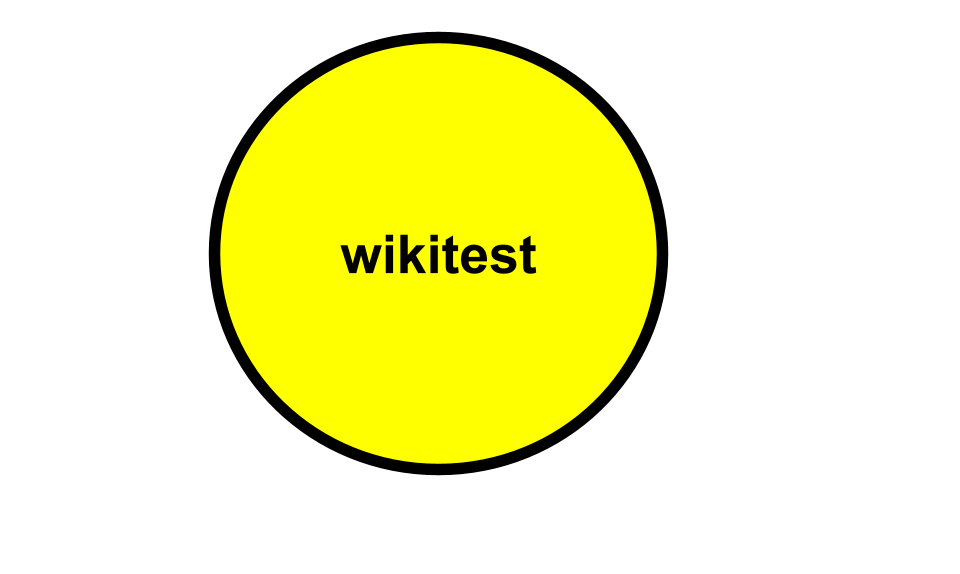
Other external picture
https://www.juniper.net/techpubs/images/g003252.gif

File test
If this is not desired behavior or your production boxes, you can avoid a php-5.6 upgrade by adding the following to /etc/make.conf.
/etc/make.conf - An example make.conf filePHP_TARGETS="php5-5"
Batch uploaded multiple images
This is a test to test out the "SimpleBatchUpload" extension.
Collapsed Text inside a box
Test 1
This is code
Test 2
CLICK ON EXPAND ===> ON THE RIGHT ===> TO SEE THE OUTPUT ===> :
This is code
Tabs
Tab 1: Lorem ipsum...
Tab 2: Lorem ipsum...
Accordions
Lorem ipsum...
Lorem ipsum...
YouTube playlist
YouTube by id
Tabs
text
Cannot find HTML file youtube_playlist.html
Normal console
stuff inside the console stuff inside the console stuff inside the console
New console
stuff inside the console stuff inside the console stuff inside the console

