VLAN tagged interface on the Raspberry
From Iwan
When you have only one cable available on your Raspberry Pi and you want to test something out with multiple networks this can be done with adding a tagged interface to your Raspberry on-board interface.
We can also call this a Raspberry on a stick configuration (this will only makes sense to people who knows what a router on a stick is)
My sources where this and this.
Lab Setup
Drawing
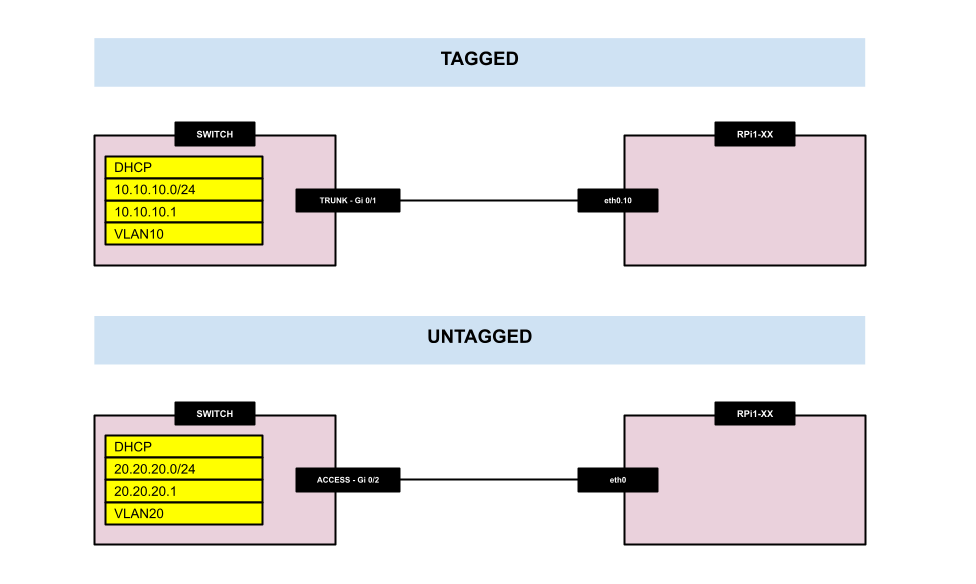
Switch config
! vlan 4 name RPI1-TAGGED ! interface Vlan4 ip address 10.10.10.1 255.255.255.0 no shut ! ip dhcp excluded-address 10.10.10.1 10.10.10.50 ! ip dhcp pool RPI1-TAGGED network 10.10.10.0 255.255.255.0 default-router 10.10.10.1 ! vlan 20 name RPI1-UNTAGGED ! interface Vlan20 ip address 20.20.20.1 255.255.255.0 no shut ! ip dhcp excluded-address 20.20.20.1 20.20.20.50 ! ip dhcp pool RPI1-UNTAGGED network 20.20.20.0 255.255.255.0 default-router 20.20.20.1 ! interface GigabitEthernet0/1 description CON-TO-RPI1-TAGGED switchport trunk encapsulation dot1q switchport mode trunk no shut ! interface GigabitEthernet0/2 description CON-TO-RPI1-UNTAGGED switchport access vlan 20 switchport mode access no shut !
RPi1–XX instructions
THIS EXAMPLE USES VLAN4, BUT WHEN TESTING IN THE NETWORK THE VLAN# NEEDS To BE CHANGED WITH THE ONE TRUNKED
Make sure you make ALL network interface related changes on the console
- Unordered List Item
- Turn on the RPi1-XX
- Make sure there a TV / Monitor, the power, a keyboard and the network is connected to the RPi1-XX
- verify the current network settings
[pidora@RPi1-XX ~]$ ip a [pidora@RPi1-XX ~]$ more /etc/sysconfig/network-scripts/ifcfg-eth0
- move the current network settings
[pidora@RPi1-XX ~]$ sudo mkdir /home/pidora/backup [pidora@RPi1-XX ~]$ sudo mv /etc/sysconfig/network-scripts/ifcfg-eth0 /home/pidora/backup/
- copy the current network settings to the VLAN tagged interface
[pidora@RPi1-XX ~]$ sudo cp /home/pidora/backup/ifcfg-eth0 /etc/sysconfig/network-scripts/ifcfg-eth0.4
- make sure the content of the "ifcfg-eth0.4" file looks like this with vi:
[pidora@RPi1-XX ~]$ sudo vi /etc/sysconfig/network-scripts/ifcfg-eth0.4
DEVICE=eth0.4 BOOTPROTO=dhcp ONBOOT=yes VLAN=yes NM_CONTROLLED=no
- make sure the 8021q module is loaded
[pidora@RPi1-XX ~]$ sudo lsmod | grep 8021q
- if its not loaded then load it
[pidora@RPi1-XX ~]$ sudo modprobe 8021q
- when the RPI1-XX is rebooted the module is not loaded automatically.
- to make this happen we need to do the following
[pidora@RPi1-XX ~]$ sudo sh -c 'grep -q 8021q /etc/modules || echo 8021q >> /etc/modules'
- restart the network settings
[pidora@RPi1-XX ~]$ sudo systemctl restart network.service
- verify if an IP address in the correct range is given
[pidora@RPi1-XX ~]$ ip a
1: lo: <LOOPBACK,UP,LOWER_UP> mtu 65536 qdisc noqueue state UNKNOWN group default
link/loopback 00:00:00:00:00:00 brd 00:00:00:00:00:00
inet 127.0.0.1/8 scope host lo
valid_lft forever preferred_lft forever
inet6 ::1/128 scope host
valid_lft forever preferred_lft forever
2: eth0: <BROADCAST,MULTICAST,UP,LOWER_UP> mtu 1500 qdisc pfifo_fast state UP group default qlen 1000
link/ether b8:27:eb:fc:7a:fa brd ff:ff:ff:ff:ff:ff
inet6 fe80::ba27:ebff:fefc:7afa/64 scope link
valid_lft forever preferred_lft forever
3: eth0.4@eth0: <BROADCAST,MULTICAST,UP,LOWER_UP> mtu 1500 qdisc noqueue state UP group default
link/ether b8:27:eb:fc:7a:fa brd ff:ff:ff:ff:ff:ff
inet 10.10.10.51/24 brd 10.10.10.255 scope global dynamic eth0.10
valid_lft 85236sec preferred_lft 85236sec
inet6 fe80::ba27:ebff:fefc:7afa/64 scope link
valid_lft forever preferred_lft forever