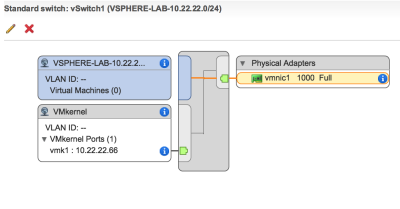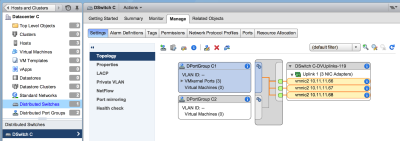VDS in vSphere Lab
This article will show how I configured vDS across three different ESX hosts in the same cluster.
I used the this lab setup to complete the task.
Hosts
For this setup I used the hosts in Cluster C:
- LAB-ESX-05
- Network Adapter 2 on NL-RTD01-VCENTER01 / vmnic 1 on LAB-ESX-05 / VLAN 22
- LAB-ESX-06
- Network Adapter 2 on NL-RTD01-VCENTER01 / vmnic 1 on LAB-ESX-05 / VLAN 22
- LAB-ESX-07
- Network Adapter 2 on NL-RTD01-VCENTER01 / vmnic 1 on LAB-ESX-05 / VLAN 22
The underlying network infrastructure
On each ESX host I created a separate (local) vSwitch (vSwitch1) and bound the vmnic1 to that vSwitch1.
I also created a vmKernel interface with an IP address in the VLAN 22 range on that same vSwitch1.
When you create a vmKernel interface this is NOT done on the Distributed Switch, but on a ESX (vSwitch) host basis. (These can be migrated to a Distributed Switch later, or you can create a vmKernel interface on the vmKernel interface itself later
All network interfaces, vSwitch numbers, vmKernel interfaces and VLAN tags are displayed on the diagram below.
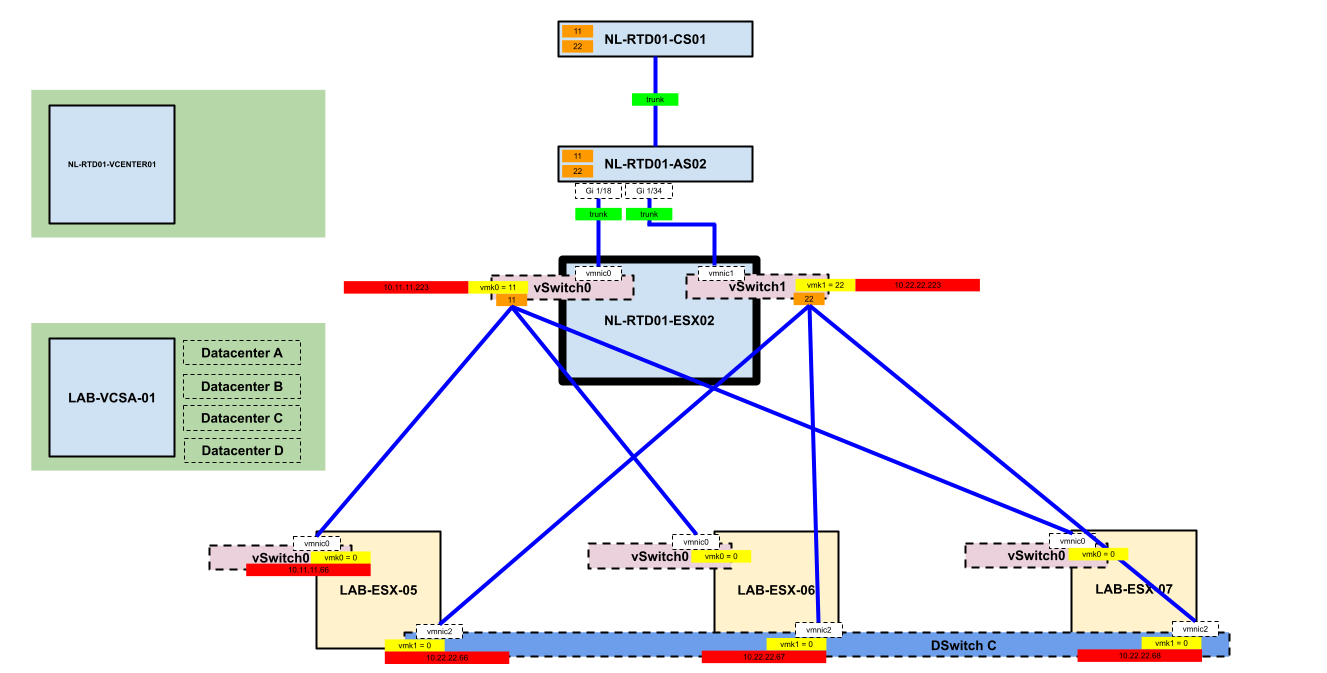
When al the basic networking is configured and the vmKernel interfaces are created on the vSwitches, so that all ESX machines are able to communicate with each other trough the underlying network, we can start creating the vDS.
Creating the vDS
A virtual Distributed Switch can only be configured within the same Datacenter.
- In the vSphere Web Client we go trough the following menu items
- Home → Networking → Right click on the Datacenter C → New Distributed Switch
- Run trough the wizard and select the number of uplinks you want to use, and it it wise to create a default distributed port group.
- When this is done you add the ESX hosts one by one with the correct uplink interfaces.
- vmnic1
DSwitch display on one of the ESX hosts:
DSwitch display on the complete cluster:
Sources
I used these instructions to create and test out the Distributed Switch.