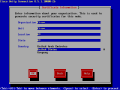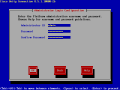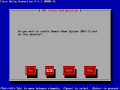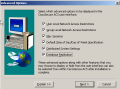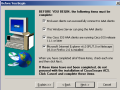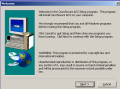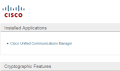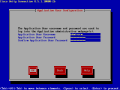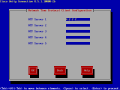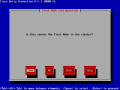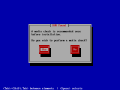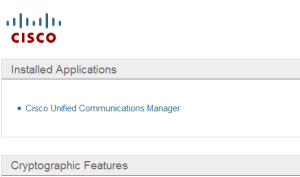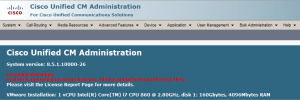Install Cisco Unified Communication Manager 8.5(1) and Cisco Unity Connection 8.5(1) on VMware
In the process of getting bored and waiting for wireless equipment I decided to set up the newest release of CUCM and CUC. At the time that I am writing this (28-12-2010) the newest version is 8.5(1).
For my CCIE wireless Lab enviroment I will need a callmanager in order to register the (wireless) phones. I would also like to keep my CCIE Voice knowledge up te date and this will be a great opritunity to do this with installing new versions.
In this blog post I will show you step by step what I did in order to get this working.
First we need to set up VMware with the correct parameters in order to allow the installation. In the following screenshots you will see what I have done in order to make this work.
First I downloaded the following files from Cisco website:
- UCSInstall_UCOS_8.5.1.10000-26.sgn.iso_part1of3
- UCSInstall_UCOS_8.5.1.10000-26.sgn.iso_part2of3
- UCSInstall_UCOS_8.5.1.10000-26.sgn.iso_part3of3
In order to create 1 .ISO file which you can copy to a DVD or mount in Vmware you need open your command (cmd.exe) window and execute the following command:
"COPY /B UCSInstall_UCOS_8.5.1.10000-26.sgn.iso_part1of3+UCSInstall_UCOS_8.5.1.10000-26.sgn.iso_part2of3+UCSInstall_UCOS_8.5.1.10000-26.sgn.iso_part3of3 UCSInstall_UCOS_8.5.1.10000-26.sgn.iso"
Vmware steps:
The installation steps for CUCM and CUC are exactly the same. In my screenshots I have used the screenshots for the CUC installation:
When you are finished with the installation you are ably to log in the system trough the console (VMware window) or with SSH.
When the installation is completed you can browse to the IP address your system is reachable from ) mine was 10.11.11.20 for CUCM and 10.11.11.22 for CUC.
You will see a screen something like this:
When you click on the Cisco Unified Communications Manager Link you will be redirected to your CUCM administration page: